Have you ever needed files from your home computer, but no one was there to send you the files? Have you been asked to help a friend or family member with their tablet, but you can’t figure out what’s wrong with what they say?
In both these cases, having a remote access app would have made things easier to address as you would be able to log into both devices remotely and be able to copy files or see what’s happening using your phone.
In this piece, we’ll talk about what a remote access app is and how TeamViewer works. I’ll tell you what it can do, how it works, and how to get it on your computer. Keep reading if you want to learn more about the TeamViewer app.
- What Is Remote Access, And How Does It Work?
- A Closer Look Into The TeamViewer App
- Examining The Features Of The TeamViewer App
- How To Download And Install The TeamViewer App
- How To Setup Remote Connection
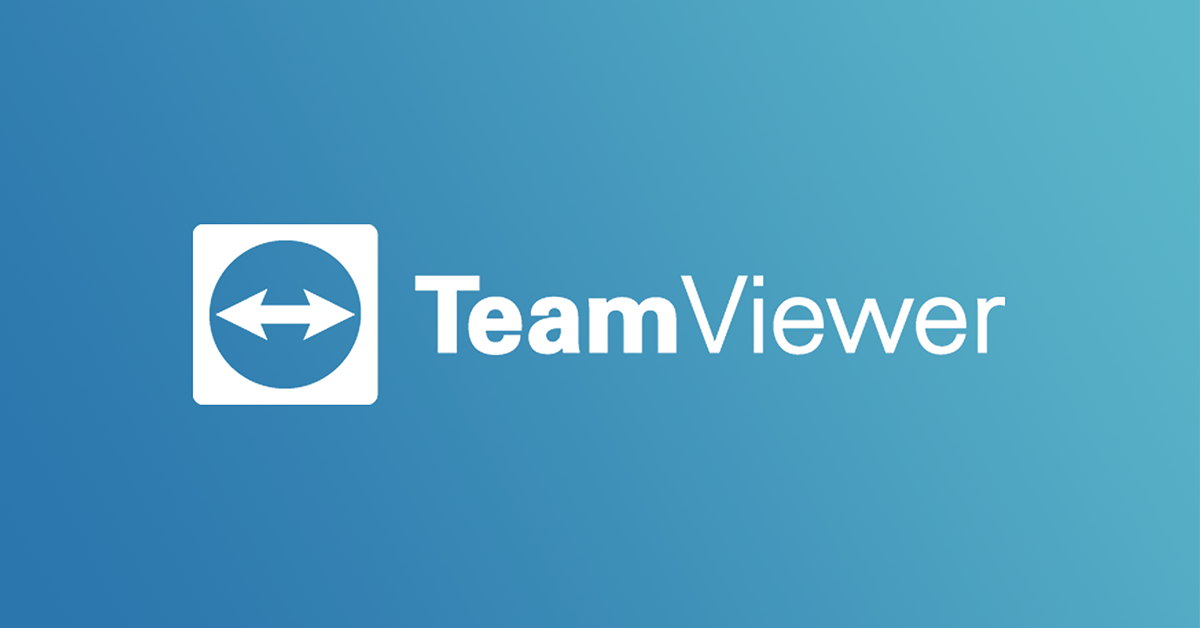
What Is Remote Access, And How Does It Work?
To understand how the TeamViewer app and other remote access apps work, we need to talk about what remote access means. Remote access means that a person with the right permissions can use a computer or network without being in the same room.

Remote access enables users to connect to any device or servers connected to a network at any given time. In corporate settings, this allows people to increase productivity and collaborate with colleagues across the globe more effectively.
Companies using remote access also become flexible enough to hire the best people regardless of location. Technical support may also use remote access to resolve software issues on users’ computers without being at the physical location.
Remote Access Software
To implement a remote access strategy, you need to install remote access software on a local computer or over the network or internet on a remote access server. This software works by establishing a connection via a local network or Internet between a local and remote host.
A user will dial in or request access to the remote device to gain access, and this request will undergo authentication. Once authenticated, the local user will be granted access to the entire device or server or configured services, like downloading data or files.
Most remote access software is made to do things like fix technical problems, run applications, and get rid of viruses. TeamViewer, GoToMyPC, and the Remote Desktop Connection that comes with Windows are some of the most famous remote access programs on the market.
A Closer Look Into The TeamViewer App
The TeamViewer app is among the most popular remote access software available online and is widely used among professionals and beginners alike. The app will enable you to access computers, network machines, and mobile devices from anywhere in the world as long as you’re authorized.
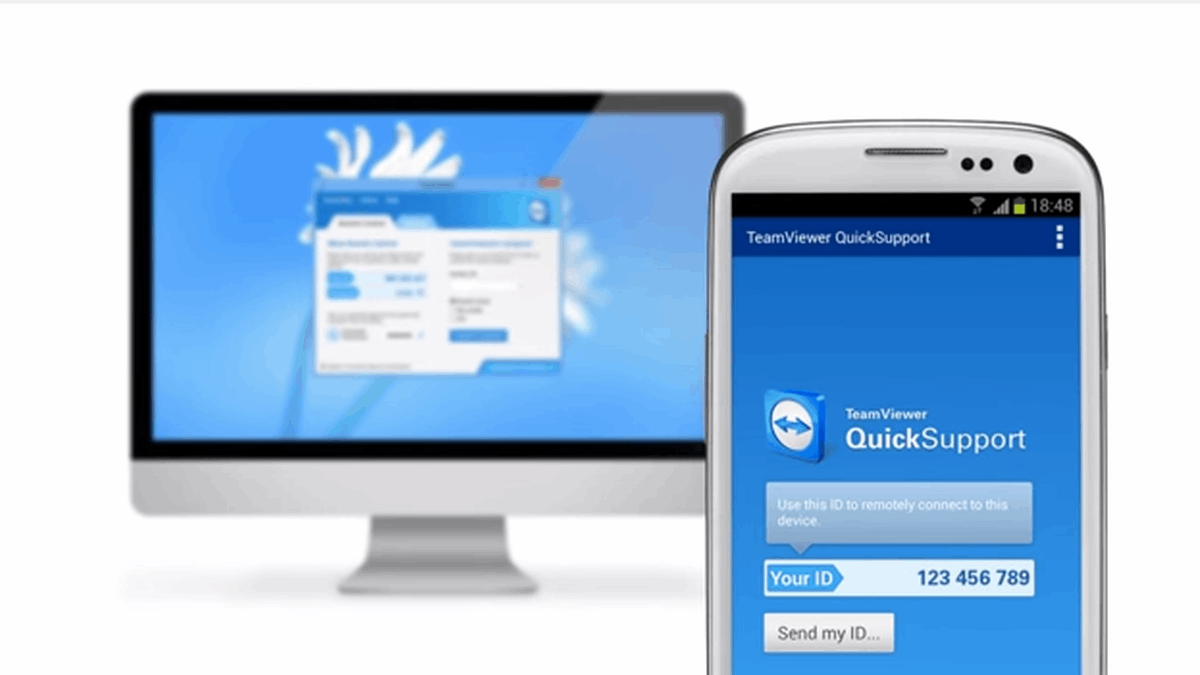
In simple terms, using the TeamViewer app allows you to control computers and other mobile devices as if you were sitting in front of them. This enables you to accomplish tasks such as transferring files between devices, screen sharing, and troubleshooting issues.
You won’t even have to worry about hackers because TeamViewer is thorough with its security features, including end-to-end advanced encryption standard (AES) encryption and brute force protection.
Sometimes, these security measures may be burdensome to others because of the additional steps needed.
Subscription Plans And Pricing
The TeamViewer app is available for free for personal users, but its three business plans have monthly fees depending on which one you choose. The free personal plan gives you minimal remote access features but is enough for connecting with your personal devices, family, and friends.
The Single User plan costs $49 monthly and gives one user access to an unlimited number of computers with one concurrent session, while the Multi-User plan costs $99 per month and allows multiple licensed users to access an unlimited number of devices with one concurrent session.
On the other hand, the Team plan is similar to the Multi-user plan, but it allows up to three concurrent sessions and extended remote capabilities. This plan is the most expensive at $199 per month.
Examining The Features Of The TeamViewer App
As I mentioned above, the TeamViewer app allows you to screen share and completely control the other device. This is helpful when a family member or friend wants you to take a look at what’s wrong with their computer. It would be easier than doing a video call while working on the issue.
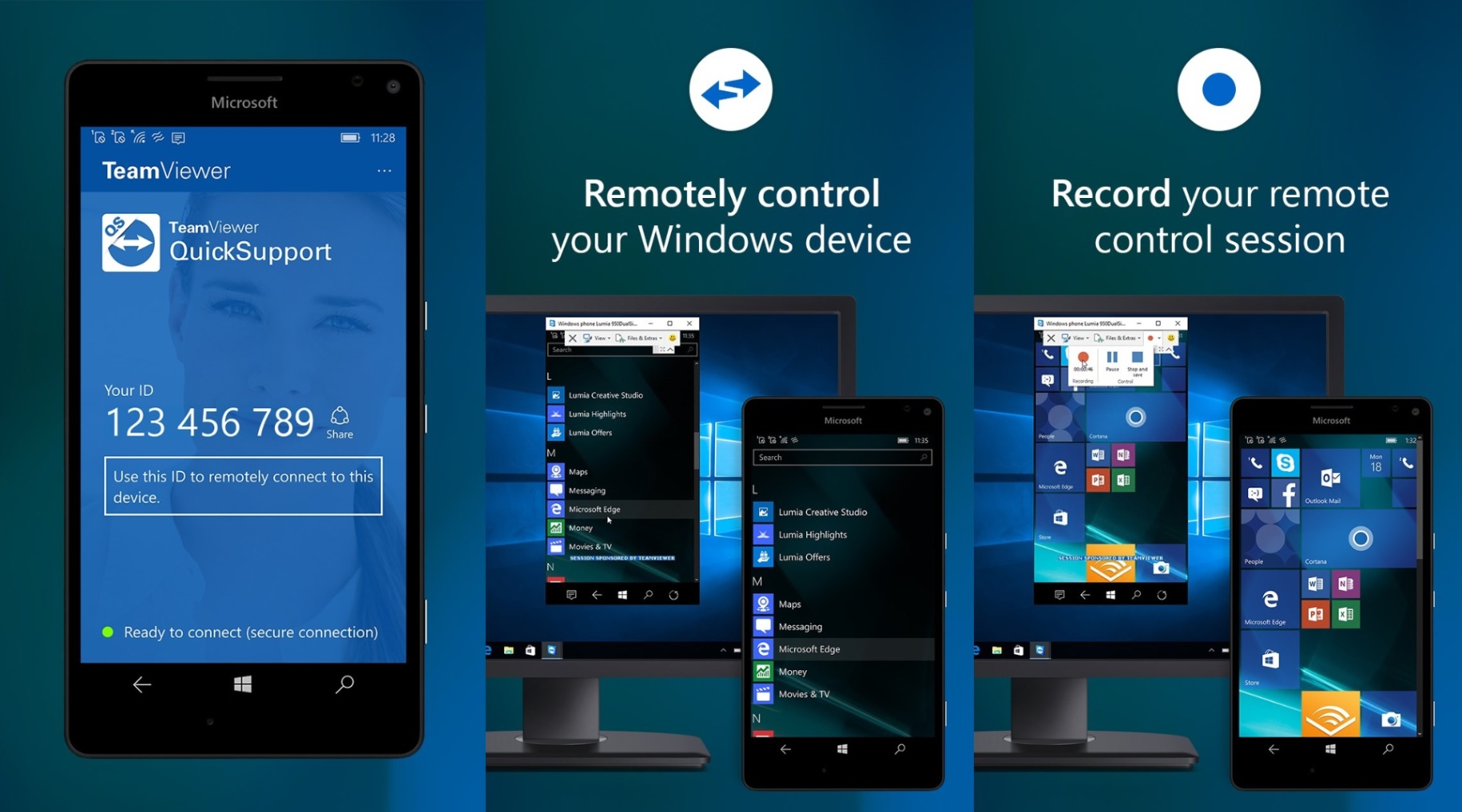
Since this is a cross-platform app, having intuitive touch and control gestures is crucial when accessing devices like PCs or laptops. File transfer can be done both ways, so you don’t have to worry about forgetting to copy that important presentation you created on your home computer.
Communication is important in tasks that require remote access, so TeamViewer’s multiple chat features would come in handy. It has a text chat, whiteboard, HD VoIP, and HD video conferencing, making it easier for you and the person on the other end of the network to work together.
User Interface And App Performance
I can say that the app’s user interface is generally quite user-friendly and simple to navigate, even for beginners, based on my experience using it. Requesting access to the device you want to control only takes a few minutes, and once granted, you have complete control over it right away.
Aside from establishing remote access, TeamViewer also offers various insights about the computer or device you’re connected to. For example, if you’re remotely accessing an Android device, you will be able to view things like device information, apps, and connections.
The chat features of the app were also quite useful, especially in situations where I had to explain things or make presentations. The screen share feature also shines in this matter as it is a lot easier to explain while demonstrating the process.
How To Download And Install The TeamViewer App
Fortunately for users, the app is available for various platforms, including mobile devices, Windows desktops and laptops, and even Apple computers. We’ll focus on downloading and installing the app for mobile devices.
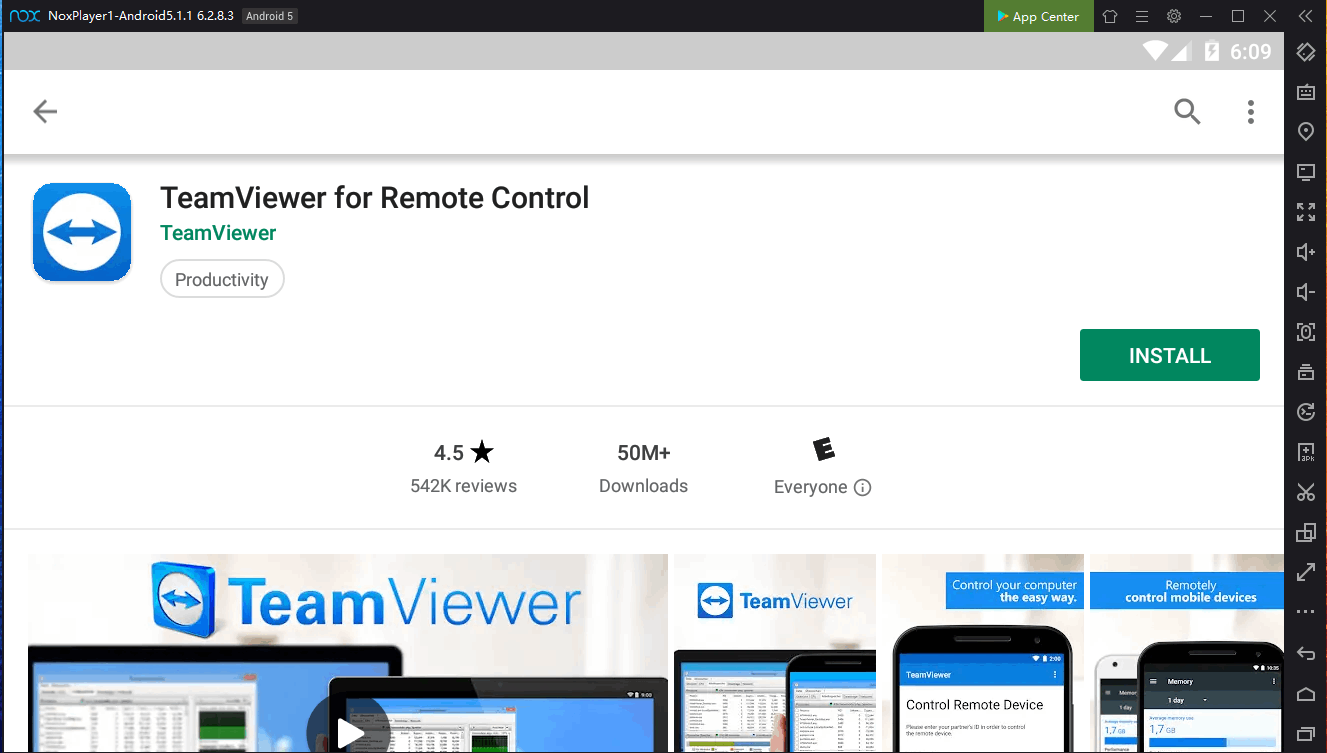
For Android device owners, you can search for the app on the Google Play Store, and you will find it in the Productivity category under the name TeamViewer Remote Control. It is currently rated at 4.2 out of 5 stars based on more than 600,000 user reviews.
The software requires Android 4.4 and higher-powered smartphones and has a file size of 65 MB. Tap the Installation button to start the download process. The software will automatically begin installing on your Android smartphone after all the files have been downloaded.
TeamViewer App For iOS
Users of iOS devices can download the app from the Apple App Store using the same name and classification as the Android version. It now has a 3.9 out of 5 star rating from little under 5,000 users.
For the iPhone, iPod touch, and Apple iPad, this version of the software has a file size of 82 MB and requires iOS 12.0 or later, as well as iPadOS 12.0 or later. It is accessible in a number of languages, including English, German, Japanese, Korean, Russian, and Spanish, and has an age rating of 4+.
To download the app, tap on the Get button, and it will automatically start downloading. The installation will follow once the download has been completed.
How To Setup Remote Connection
In my experience, setting up a new remote desktop connection manager via the TeamViewer app is relatively easy and straightforward. You need to ensure that the app has been downloaded on your mobile device or any other device you will be accessed remotely.
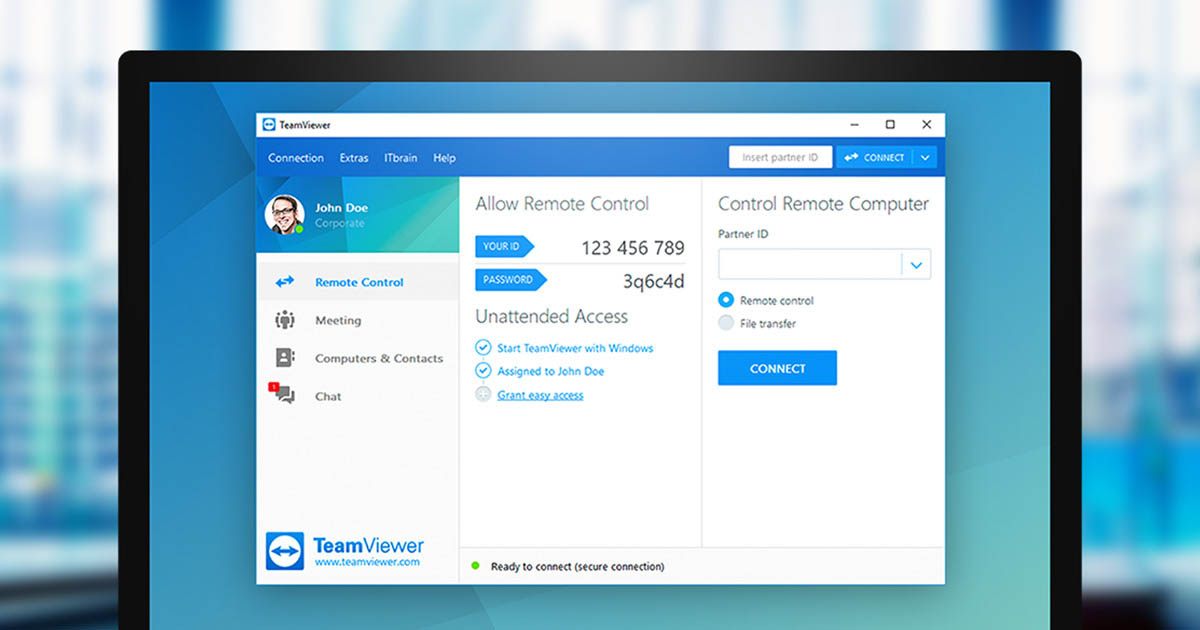
You may find the download links for additional platforms on the app’s official website in addition to the download links for the mobile devices mentioned above. Make sure you download the appropriate installer for each relevant platform, since if they don’t match, it won’t function.
The software or app has to be installed on both your user device and the devices you’ll be remotely accessing next. Simply carry out the instructions that appear on your screen. It wouldn’t take you more than 20 minutes to complete the process.
Customer Support For TeamViewer Users
It is possible that while using TeamViewer, you will encounter errors or other issues, so the company offers a variety of channels to address your concerns and provide assistance. There is a phone support during business hours, but it’s only for paid subscriptions and only in selected countries.
The next option is to submit tickets to their email support, but free plan users should not expect an immediate response because of the many users on the free plan. You may opt to check TeamViewer’s knowledge base instead since normal errors should have recommended solutions there.
You can also tap on other users for help through members of the community forum. It has nearly 300,000 members, so there’s most likely someone who has experienced the same issue as yours and has found a solution to it.
Conclusion
Having a remote access app to control your home PC and other devices surely brings a lot of conveniences, not only for people like me who constantly forget to copy files but also to help our loved ones who aren’t so techie as us.
However, I urge you to still be careful of your devices because such access may cause security problems for you if you become negligent. If what I discussed made you realize that you need this, don’t hesitate to download the app now and enjoy its great features.


![[2023] Social Media Apps That are Safe for Kids](https://appsontheway.com/wp-content/uploads/2023/04/phone-gf90dfa0dc_1920-218x150.jpg)










