I had cluttered device storage before because I do not sort or manage my files. I tend to ignore the folders where I save or download the files, especially those I get online or from cloud storage.
I never had the motivation to organize my files on my phone because I thought it would take so much time. Luckily, I discovered the Simple File Manager Pro app, which helped me manage my files easily.
The app has features for organizing, moving, and securing files with just a few clicks. Learn how I managed to organize my files on my mobile device using the Simple File Manager Pro app.
- Discover the Simple File Manager Pro App
- Explore Your Files on the App
- Analyze the Storage Space
- Add Folders and Files using the App
- Customize the App’s Appearance
- Even More Settings on the App

Discover the Simple File Manager Pro App
Simple Mobile Tools launched Simple File Manager Pro in November 2018 to aid people struggling with disorganized file storage like me. It describes itself as a super quick and professional file and folder manager for Android devices.
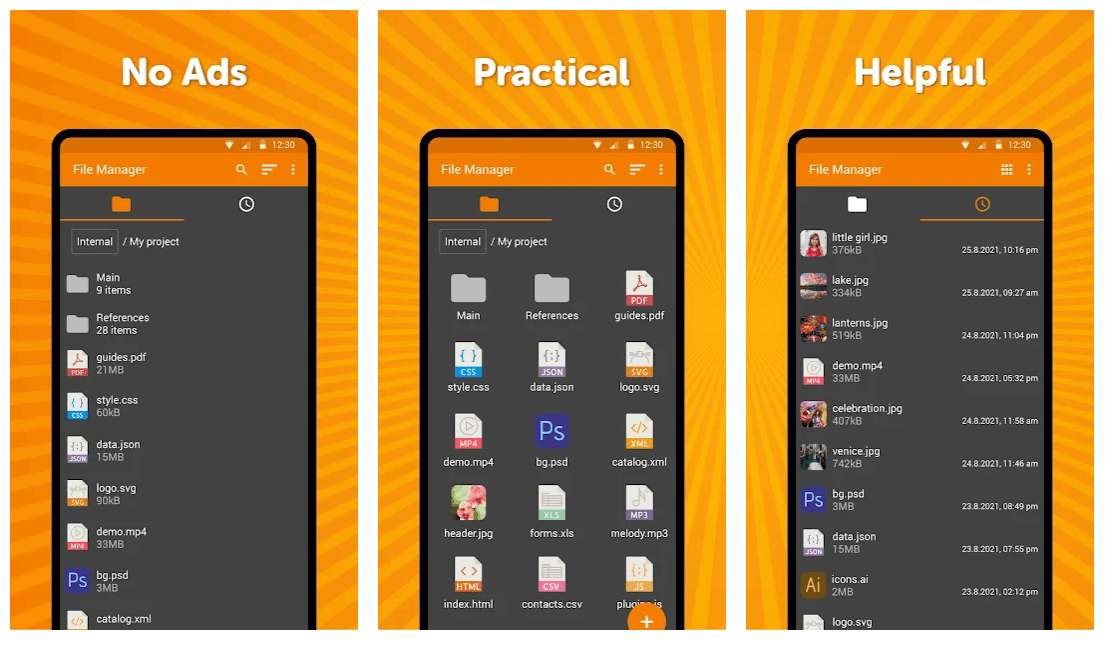
Simple File Manager Pro helps me easily compress, convert, and transfer media files in just a few clicks.
The app brings convenience to its users with its file and folder management features to customize the home folder and select favorite folders for quick access.
With more than 100,000 downloads, Simple File Manager Pro proves a reliable solution in managing and organizing files on mobile devices. The Simple File Manager Pro app is available to download on the Google Play Store.
Installing the Simple File Manager Pro App
Android users may install the app after a one-time payment of $1.09.
The app guarantees a refund if the user uninstalls Simple File Manager Pro within two hours. Refunding anytime later than two hours upon installation requires users to contact the team.
The team mentions that users do not have to pay again when installing the app on another device, which is one of the one-time payment perks.
Explore Your Files on the App
The app is indeed a convenient solution because setting up is easy. As a file manager, the app only asked me to allow it to access my local photos, media, and other files. Then, I was able to enjoy its features immediately.
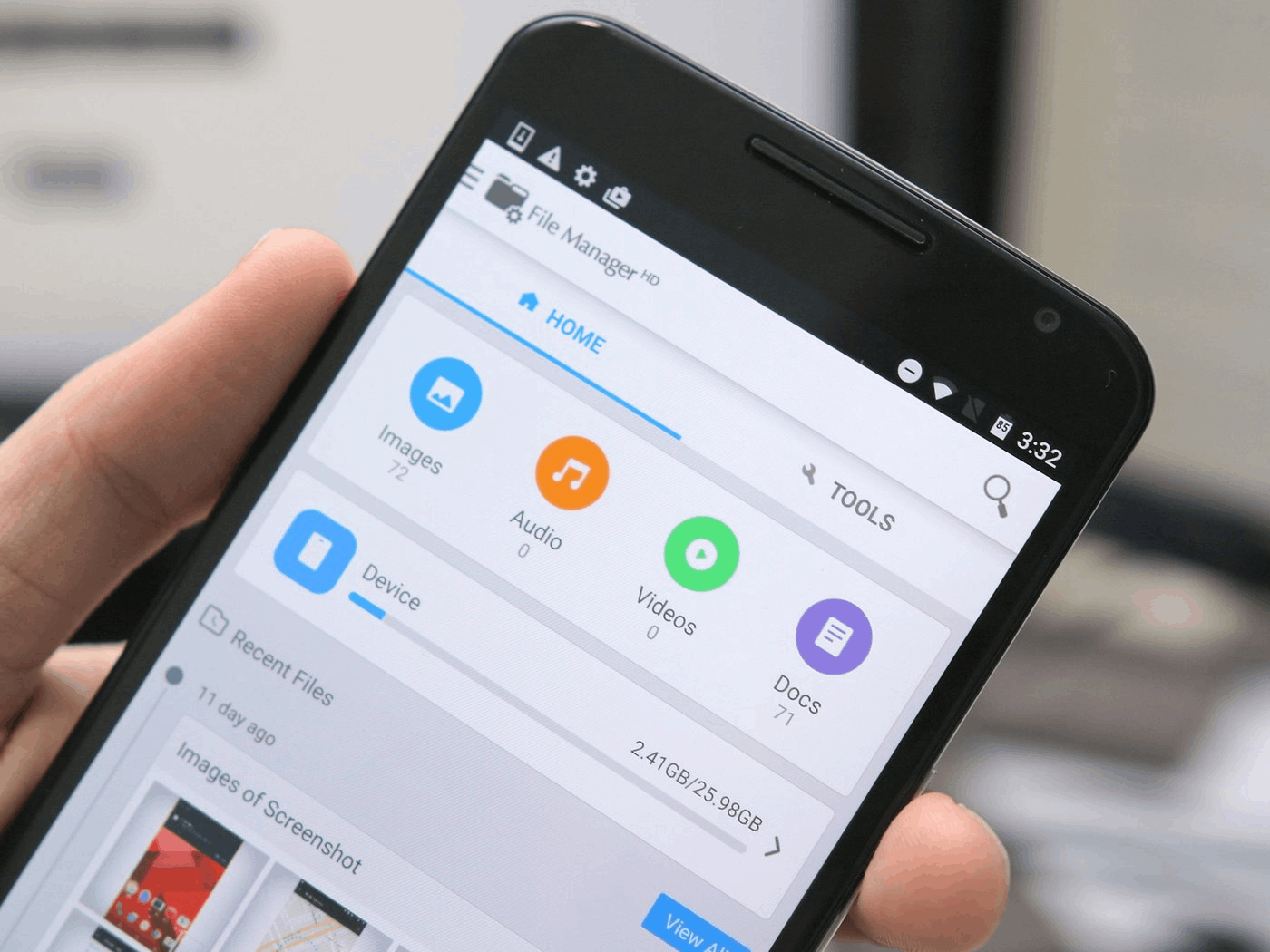
Simple File Manager Pro’s home page has three main tabs — files, recent files, and storage analysis. After processing my local files, Simple File Manager Pro displayed everything in my local storage after a few seconds.
The app shows the folders for my internal storage on the app’s home page. The app will also list the folders of the external SD card if any. These folders are under the first main tab on the app’s home page.
Simple File Manager Pro arranges the folders alphabetically, wherein the number of items inside is also indicated. I can know which folder eats up my storage space with this information. Moreover, I can easily navigate and search for the folder or file I need.
Navigating the Recent Files Folder
Aside from the folders of files, the app’s home page shows a folder for recent files, indicated by the “clock” icon. This can be found at the top middle portion of the screen.
It displays all the recent files I downloaded or saved. Each file is properly date-stamped with a specific date and time, so I can remember when I saved it to my local storage.
Simple File Manager Pro also provided the file size. The photos and videos have a preview in the list, so users do not have to constantly click the file to open and see the media.
Analyze the Storage Space
I liked the Simple File Manager Pro app because it gives me an overview of how much free storage I have through the storage analysis tab.
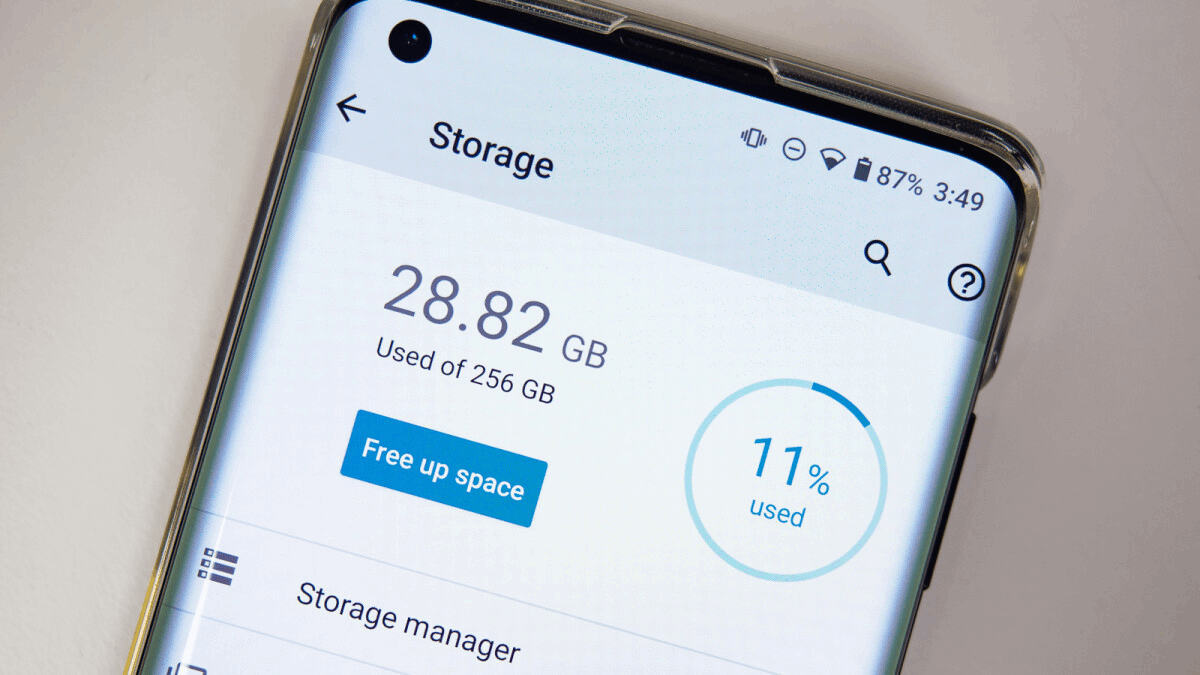
The app shows the maximum storage capacity of my mobile device. In addition, it indicates the remaining free space I have in my storage. This lets me know whether I need to free up some space.
Aside from the free storage space, Simple File Manager Pro breaks down the types of files with their corresponding total storage space consumed. The app covers images, videos, audio, documents, archives, apps, etc.
For example, it shows me that I have 5 GB of memory being taken up by images and 10 GB on videos. Once I click one of the file types, the app shows me the list of the files under that file type. It helps me to choose the specific file I can delete if needed.
Sorting Folders and Files
Given that I have multiple files, it will take time to check them out one by one before deleting them. The Simple File Manager Pro app provides options for sorting the files according to different categories.
First, I can choose whether to arrange the file according to its name, size, or extension. I can also sort the files based on which I last modified. Moreover, it is possible to select whether I prefer an ascending or descending order of the files.
Another additional filter option is to sort numeric parts by the actual value, given that some files have a numeric file name.
Add Folders and Files using the App
One of the app’s main features is creating a new folder or file in my storage. These folders would help me organize the files better. I can easily add a folder by tapping the plus sign icon on the lower-left corner of the home page.
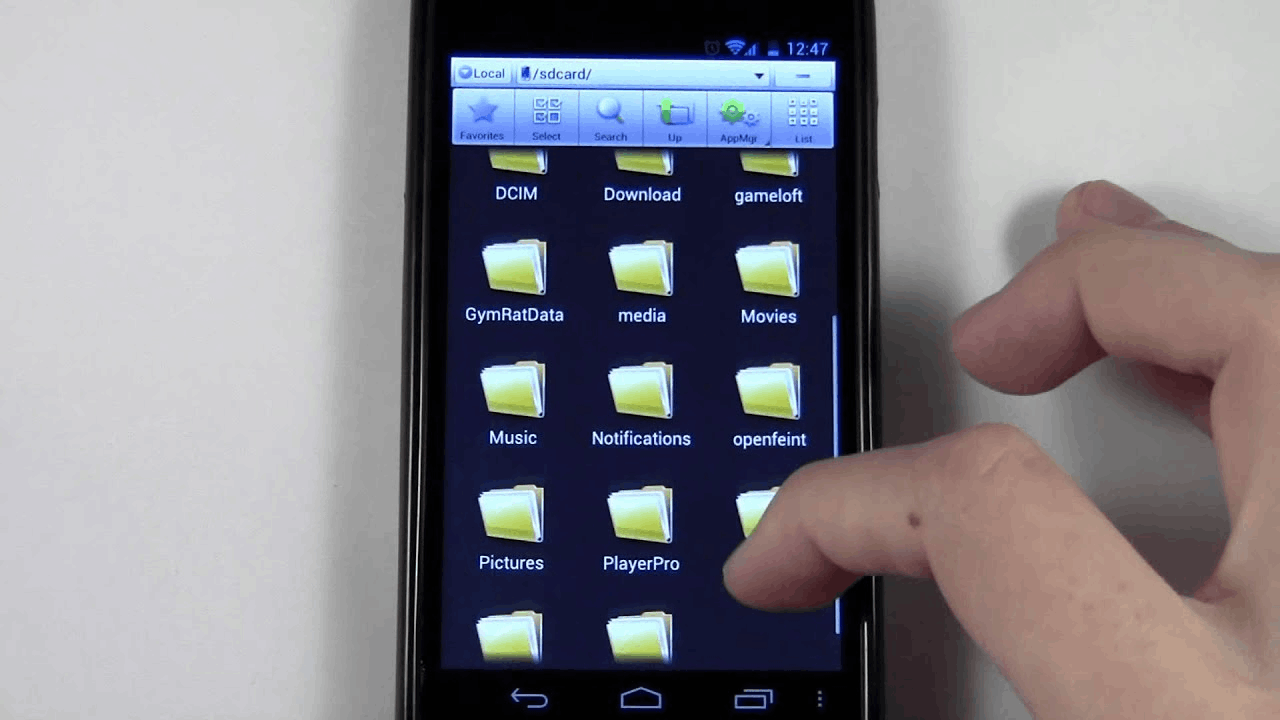
It will then ask me whether I want to create a new file or folder, which I need to name properly.
After naming the folder or file, Simple File Manager Pro lets me choose the location to place it inside another folder, in the local or external storage.
Besides adding folders, I can easily search for the folder or file in the storage. I just click the search icon and type in the keywords that correspond to the folder or file name.
Moving the Files
To manage the files in the storage, I need to move them into different folders so that related files will be put together in one place. Simple File Manager Pro has the easy data organizer feature.
I can move a file or folder quickly by long-pressing it until a prompt pops that let me copy it to the computer’s clipboard.
It is possible to do this process even with multiple files or folders.
Customize the App’s Appearance
The Simple File Manager Pro app provides several settings to customize the colors, filters, visibility, scrolling, file operations, and security.
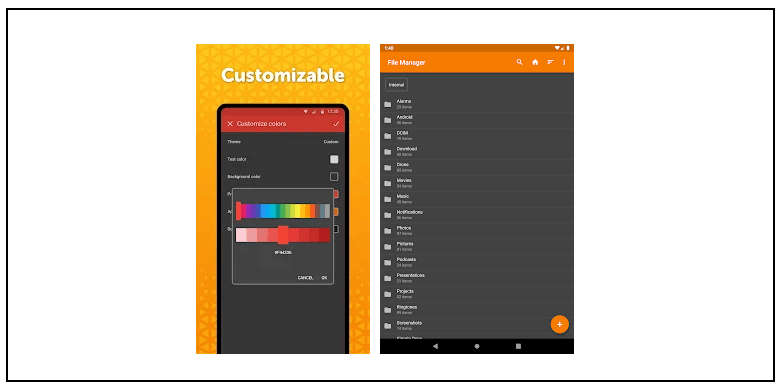
The app considers that users also consider the general appearance or user interface. First, I can select a theme from the seven options available on the app, including Light, Dark, Dark Red, White, Black & White, and Custom.
Aside from the theme, I can customize the colors of the elements on Simple File Manager Pro. It is possible to change the colors of the text, background, primary color, app icon, and bottom navigation bar.
Once I customize the colors on the app, there is another option to apply colors to all Simple apps. It means that set colors will be applied to all other installed apps made by Simple Mobile Tools.
Utilizing the General Settings
Additional settings under the General category let me have a great experience on the app. I can manage the shown tabs on the app’s home page by unticking the checkmark on the files, recent files, and storage analysis tabs.
Since Simple File Manager Pro provides date and time stamps for the files, the app lets me choose my preferred format for date and time. I can choose whether I want a period, slash, or dash that separates the month, date, and year for the date.
Moreover, the app lets me select my preferred arrangement of the month, date, and year in the date stamp. There are two options for the time — the 12-hour format or the 24-hour format.
Even More Settings on the App
I changed the font size based on my preference to further personalize my experience on the Simple File Manager Pro app. I can try small, medium, large, or extra-large fonts for the app.
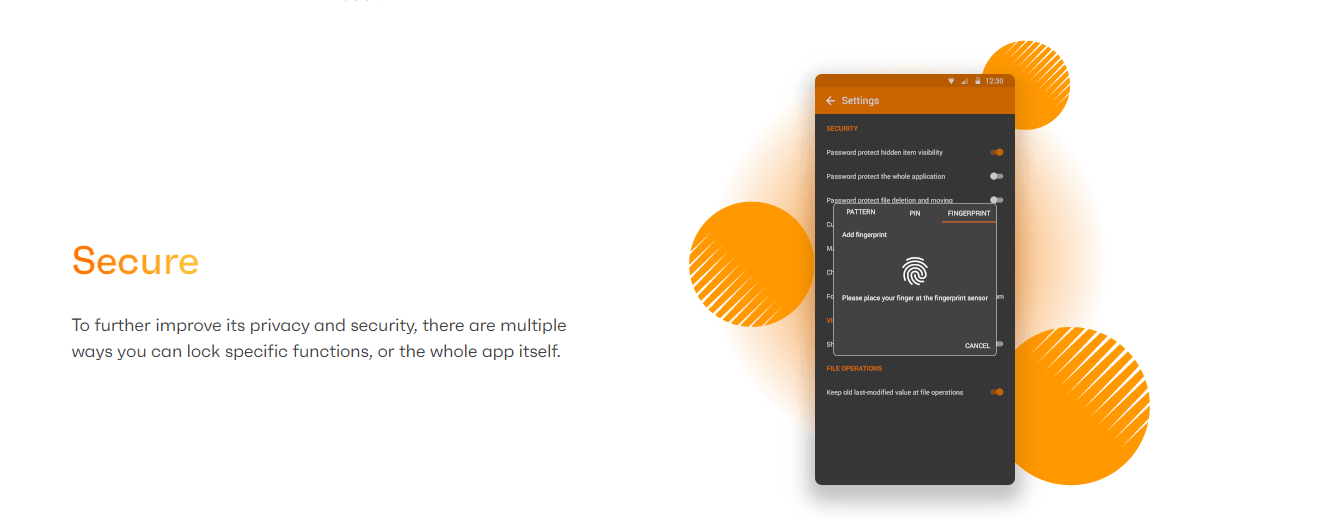
I can also enable the app to show hidden items and enable the “pull-to-refresh from the top” function.
In addition, I can set the app to always skip the delete confirmation dialog. However, I do not do this because I want to avoid the accidental deletion of files.
Securing the Files
The Simple File Manager Pro app recognizes that some files need to be protected for privacy. Hence, it provided the security settings to set a password on the app.
I can set a password for opening the Simple File Manager Pro app, making hidden items visible, and deleting or moving files.
The three options I can set for the password include pattern, pin, or biometrics.
Conclusion
The Simple File Manager Pro app is a simple yet professional tool to manage my files and folders in my phone’s local or external storage. Its features easily sort, filter, and move files to arrange them properly.
Users can also enjoy the additional security features of Simple File Manager Pro to protect files for privacy. Lastly, the app lets users have a personalized experience by customizing its appearance.


![[2023] Social Media Apps That are Safe for Kids](https://appsontheway.com/wp-content/uploads/2023/04/phone-gf90dfa0dc_1920-218x150.jpg)










