Our cell phones have become our main tool for just about everything. We spend hours scrolling through the pages, and if you are like me, the last thing you want is an icon that messes up your phone’s aesthetic.
I looked for a way out of this problem, and I found a couple of great choices. Knowing that other people have problems like mine, I thought I’d share what I found. Here’s how to change the icons of apps on your phones!
- Why Change Your Icons?
- Where Do I Get The Icons?
- Android Operating Systems – How To Change Your Icons With A Launcher
- Going Back To Default On Android
- Android Operating Systems – How To Change Your Icons With An App
- What If I Have An Old Android Phone?
- What About Size On Android?
- iOS Operating Systems – How To Change Your Icons
- Apps For Android To Change Icons
- Apps For iOS To Change Icons

Why Change Your Icons?
When you walk into a friend’s home, you get a window into who they are. You see what they find important and their tastes.

Your phone is kind of the same thing in some ways. Letting your home screen be cluttered with images that don’t match your aesthetic is frustrating.
At least, that is for me. There is nothing I like less than downloading an app to find that the icon is not attractive at all.
I know that some people might think this is crazy, but it’s important to me. That’s why I wanted to change them.
What To Do With Those Less Than Attractive Icons
For those of us that worry about this, there is one solution. Start a file and hide those icons in that folder.
This way, you can curate your phone’s home screen and pages to your liking.
It’s kind of like sweeping things under the rug, so you don’t have to sweep it all up. But why?
Where Do I Get The Icons?
I learned that you have to find an icon pack that works with the OS of your phone.
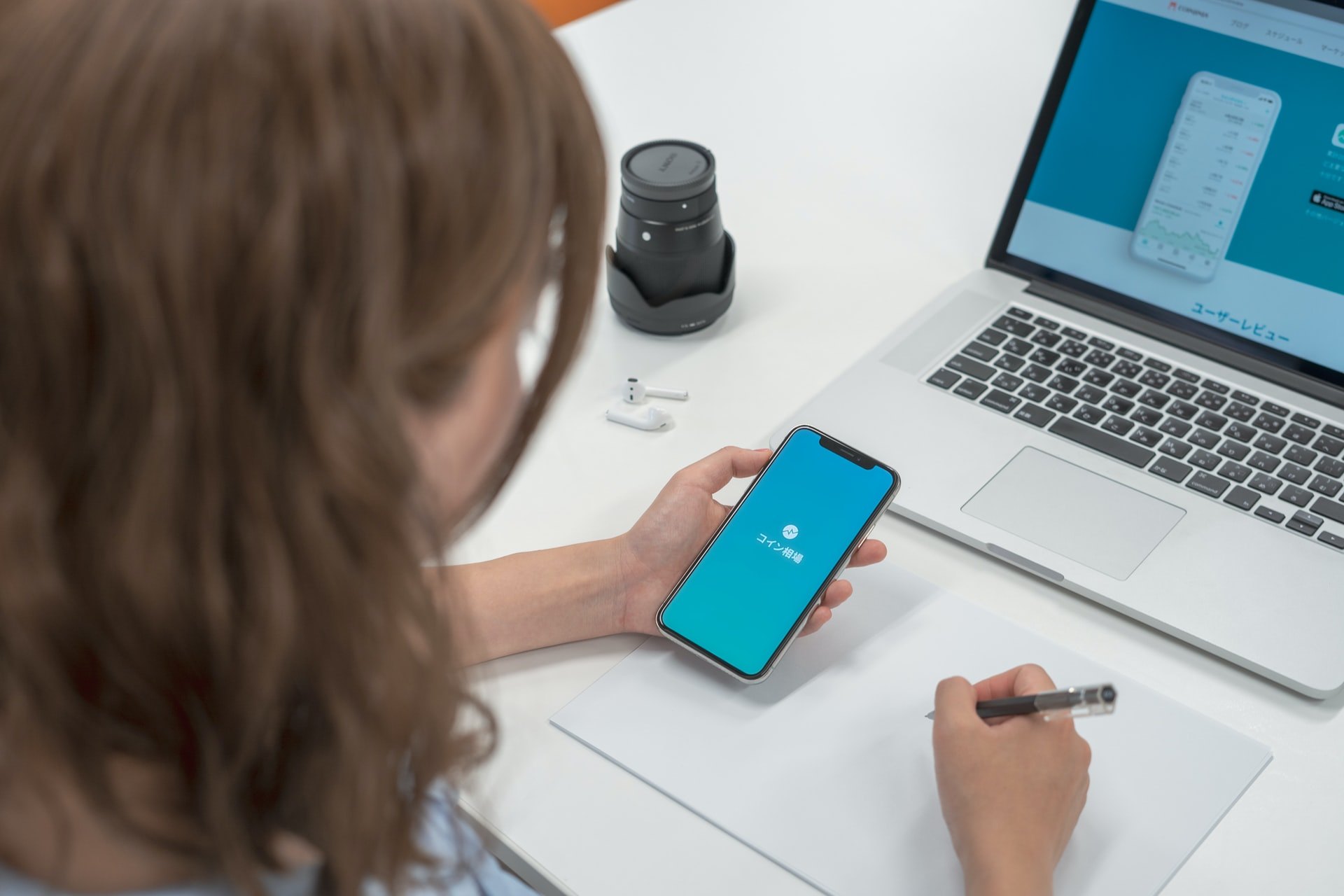
This means that, like with downloading an app, one of the places you can check out is the store that correlates with your operating system.
So what that means is if you use an Android, you should take a look over at the Google Play Store.
Whereas if you are an iPhone person, then the first stop you should make is the Apple store. But is this the only place you can find icon packs?
What About Third-party Sites?
Many online storefronts offer custom graphics you can use on your smart devices, and that includes your smartphone.
Places like Envato Elements have a wide range of options that you can choose from for a whole scale of prices.
But I have found if you google Smartphone Ion packs, you will find a ton of other options as well.
Android Operating Systems – How To Change Your Icons With A Launcher
The first way to change out icons that I came across was by using a launcher. There are many different options when you choose this method.

Apps like Smart Launcher or Nova Launcher can be found on the Google Play store. Though they may work slightly differently, the basic process is the same.
Then once it is installed, you will choose the icon that you want to change. A list of available icons will appear, and then you can find the one you like.
Once you do, tap on it. You can also go through your gallery and use one of your pictures.
Get More Themes
If you can’t find the right picture or icon, you can also choose to go to the get more themes link.
This is what I chose to do, and it took me to the Google Play Store.
This will bring up a list of icon packs from which you can choose.
Going Back To Default On Android
One thing I was worried about was what if I decided I didn’t like the icon after a while.

Could I go back to the phone’s original icon, or would I have to reset the phone to its base settings? The good news is that you can get back to where you started pretty quickly.
To get back to the original icon, you just have to do what you did to change the icons in the first place.
Then instead of choosing one of the unique icons, you will just go to the common icon tab and find the traditional one for the app.
Why?
When I decided to switch things up, I went back to some of the traditional icons.
For you, though, maybe you are getting ready to get a new phone, and you are handing this down to someone that prefers those icons.
The reason is really personal.
Android Operating Systems – How To Change Your Icons With An App
What if the idea of using a new browser doesn’t appeal to you? Well, the good news is that if you have an Android phone, you can use a lot of apps to change the icons.

The apps in the Google Play Store can be used on any phone with an Android running system.
One of the highest-rated options I saw when I skimmed the store was the X Icon Changer. This is a free app, as many of the icon changers are.
This app will open once downloaded and show you a list of icons. Then you will choose the one you want. (Note you will have to delete the old shortcut.)
What About That Watermark?
These shortcuts might have a watermark in the corner if you are dealing with any Android from 8 and up.
You can get rid of this by pressing a blank area on your home screen and choosing to go to the widgets menu.
Then move the icon to your home screen, and you will be asked to select an icon you like to add to select that icon.
What If I Have An Old Android Phone?
I had a newer Android, but I have plenty of friends who have older Androids, and when they saw my new icons, they were all about it.

The app I used didn’t work for them, so we had to find a different way to do it.
One of the options we found was an app called Icon Changer Free. This app works almost exactly the way that the X Icon Changer app did.
But with this one, you can tap the icon and choose a decorating option. This allows you to change the size and add filters.
Can I Change The Color?
Along with changing the size and adding filters, this app will allow you to change the color too.
This might be exactly what those that want a select color scheme on their phone are looking for.
You can even make icons black by pulling the saturation slider to the left.
What About Size On Android?
Sometimes you don’t mind the look of the icon or the color, but you want to play with the size of the icon.

Making the icons larger might work better for those that have problems with their eyesight. Or maybe you want to have more icons available on your home screen.
Many of the launchers that I mentioned above give the user the ability to play with the icons’ size.
This is one of the ways you can use it, but there are even more options for those that are working with a Samsung model. So if you are like me, then this next section is for you.
And For Samsung Phones
Newer Samsung phones come with their own system to change the size of icons.
This means you can change the icon sizes without a third-party app. Just tap and hold a blank spot on the home screen.
Then you can choose one of the grid screens and change the ratio.
iOS Operating Systems – How To Change Your Icons
I don’t have an iPhone, but I know that many people like them, so I thought I would figure out how you can change your icons.

There are fewer ways to change the icon on an iPhone. We will talk about a few apps that you can use.
With them, you will pretty much use the same method as the ones for Android. Your iPhone will come with a tab in your settings you can use to change color and the icon itself.
To change out the color, you will go to my settings and find the My Shortcuts tab. Then follow the prompts and tap the con and then the color swatch.
What About The Whole Icon?
If you want to change the whole icon, then you will find the glyph shortcut and tap the bottom of the screen.
Choose a category and then tap that icon. You will then have a customized icon that matches your phone’s aesthetic.
That is the basics of the iPhone’s capabilities.
Apps For Android To Change Icons
You can change the buttons on your Android device with a number of different apps.

I checked out a few, and for me, there were several that stood out. One of these was Icon Changer. This app has an almost 4-star rating and is fairly easy to use.
Another option Ume Icon Changer. This app works just like the others and gives you a wide range of options. It has a 3.5 rating on the Google Play store.
This is pretty good in comparison to the others. Of course, you can always go with the X-Icon Changer I mentioned above as well.
Can I Make Them Neon?
Maybe you like a little more punch to your icons, and you want to go with a neon motif.
This can be done by installing the Neon Icon Changer app from the Google Play Store.
With this app, you can change not only how the icon looks, but also what it’s called.
Apps For iOS To Change Icons
So as I have said, I don’t have an iPhone, but I looked into a few options for icon changer apps and found a few that seem to be pretty popular.

There is Icon Changer+. This app will work not only on your phone but also on your iPad.
But of all the apps that I looked at, the App Icon Changer one seems to have the best ratings.
With a 4.5, this app allows you to easily customize your shortcuts and then add them to your home screen. But what if the premade icons just don’t work for you?
What About Making My Own Icons?
Maybe you want to be unique and create your own icons so that they are truly personalized.
Even for that, there is an app. With the App Icon Maker, you can make the exact icons you’ve been looking for.
Plus, it looks pretty fun, almost like a game.
Summary
If you want to make your phone stand out and aesthetically pleasing, then you might want to switch out your icons.
I know I did, and I was glad that I found many ways to make my phone icons match the look I wanted. I hope the information above has helped you do the same!


![[2023] Social Media Apps That are Safe for Kids](https://appsontheway.com/wp-content/uploads/2023/04/phone-gf90dfa0dc_1920-218x150.jpg)










