I’ve found that the Fitbit app is the best health app to help me manage my health and fitness goals. I use Fitbit continuously to track basic stats to keep me motivated all the time. The app syncs all the information I need and provides it to me all in one place.
The Fitbit app is where all my health and fitness data and progress are stored. It is comfortable and easy for me to keep my eye on trends, edit my goals, and see whether the actions I’m taking are fruitful or not.
If you need a 24/7 health coach, read on to learn more about all the exciting features of the Fitbit app.
- About the Fitbit App
- Using the App
- Finding My Cardio Fitness Score (VO2 Max)
- Logging Food
- Syncing My Data to the Fitbit App
- How to Download

About the Fitbit App
Fitbit devices monitor your health and fitness constantly, but without the app, you cannot analyze and use the information.
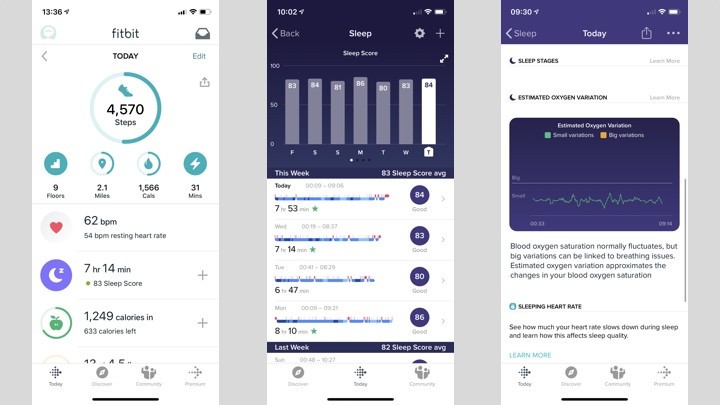
The Fitbit app on my phone forms an important part of the Fitbit system. It tracks my daily activities and keeps all the stats regarding my progress over time. I also get my free workouts, nutrition programs, sleeping tools, and meditation ideas from the app.
It automatically syncs my data to more than 3,000 popular partner apps. The app is compatible with smartwatches, and all Fitbit trackers, and other Fitbit products.
Key Features
The most important feature is that the app is free to download and use. I can also use it to sync with my Fitbit device 24/7.
It is also a great feature that I can connect with friends via the app. I’m always challenging my friends, and we keep each other on track and motivated.
In our Fitbit community we set goals, earn badges for achievements, and we celebrate milestones. I love the simplicity of the app. It makes it very user-friendly.
Using the App
The dashboard of the app is called the Today View. On this view, I see all my synced data. I can decide in what order I want the data sections to be displayed. I’ve set the order of the sections for my app in such a way that it is comfortable for me.
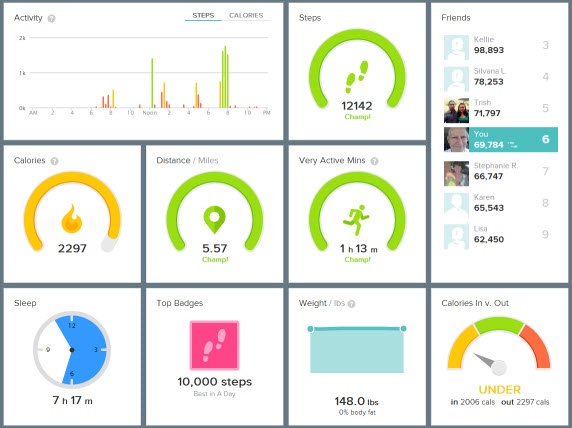
The sections include aspects like sleep, weight, heart rate, my tracked steps, active minutes, and much more.
When I want to, I can switch things around in the sequence. To rearrange the cards, I always go to the Today View’s top right and click the Edit button.
In the screen that then appears, I can manage both the Activity Items and the Today Items. I just hold and drag the stacked line symbol on the right to the spot where I want the detail to be. If I want to delete a section, I untick the boxes or tap the red symbol.
Editing My Daily Activity Goals
When I first created my Fitbit account I set goals. Over time these goals have changed. The app allows me to change my goals at any stage. I personalize and edit my activities, exercise, nutrition, and sleep patterns often to keep up with the progress I’m making healthwise.
To edit I tap the Account icon in the top left corner of the Today View, then scroll to Goals. The screen gives me the option to edit Activity, Exercise, Nutrition & Body or Sleep.
I just tap on the one where I want to make changes. The goals of that section then appear and I can edit them or add new goals.
Finding My Cardio Fitness Score (VO2 Max)
The VO2 Max is, in simple terms, the maximum amount of oxygen my body uses during exercise. The Cardio Fitness Score is the app’s way of estimating my VO2 Max. It then categorizes it anywhere between “Excellent” and “Poor” For this, it takes my age and gender into account.
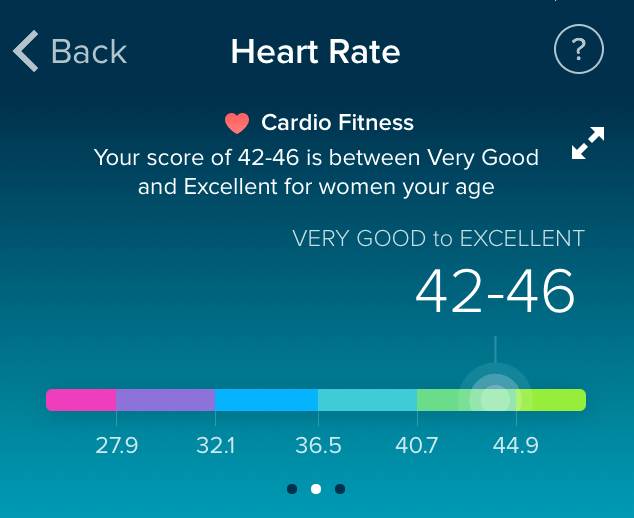
The Fitbit app bases its Cardio Fitness Score on my resting heart rate figure and my profile I’ve provided. To keep me informed about my VO2 Max I tap on the Heart Rate section. Then on the graph section at the top of the Today View screen, I swipe to the second screen.
My Cardio Fitness Score is shown there. For more information, I tap the expand option in the top right corner.
Viewing My Estimated Oxygen Variation Graph
Estimated Oxygen Variation (EOV) is the difference in the highs and lows of my blood oxygen. The app highlights potential underlying conditions. The app reads my oxygen levels in my blood when I sleep by using a red LED in the optical heart rate monitor.
When I want to view the results I go to the app’s Today View and tap on the Sleep section. I then select the log I want to view my EOV from. In the log, I scroll past Sleep Score, and Sleep Stages to find my EOV graph.
By doing this regularly I ensure that I don’t miss any underlying condition that can be harmful.
Logging Food
My calorie burn throughout the day is logged within my app. If I log my food intake, the app compares my daily food intake with calories burnt. From this, I can see whether I’m under the target, in the right zone or over my target, based on my Weight goals.
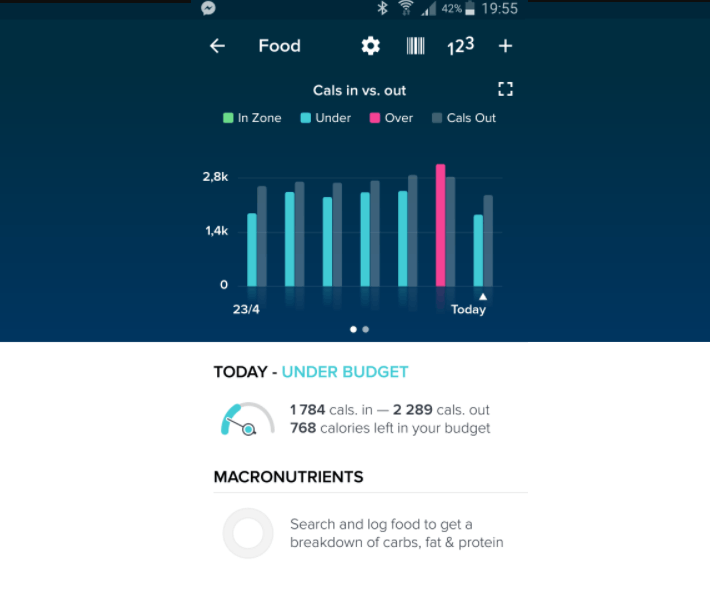
The Fitbit library has many food types that I choose from when I log my food intake. If I’ve consumed something that is not in the library I just scan the barcodes of the items. This is all done when I select the Food tab on the app’s Today View.
On the Log Food screen, I search for food by typing the name. If there is not a match, I can either tap on the barcode symbol to bring in the camera or enter the calories by tapping the symbol of the number.
View and Edit My Exercise History
My exercise history is one of the most important parts of the stats that I view every day. The history includes all the tracked and synced information. The activities include running, walking, swimming, and much more.
To see more about my heart rate and other aspects during specific exercises I tap on the logged exercise.
To do it, I select the Exercise tab in the Today View. The app then shows me all logged exercises with six explanatory graphs. To bring in new exercise goals or to edit existing goals, I tap on the Settings icon in the top right to show me all my goals.
Syncing My Data to the Fitbit App
If I wear my Fitbit, everything is stored on the device. I can get all the information on the app on my phone when I’ve transferred the data across to my phone and the Fitbit app. If I know I’ll have my phone with me the whole day, I can choose the option “All-Day Sync”.
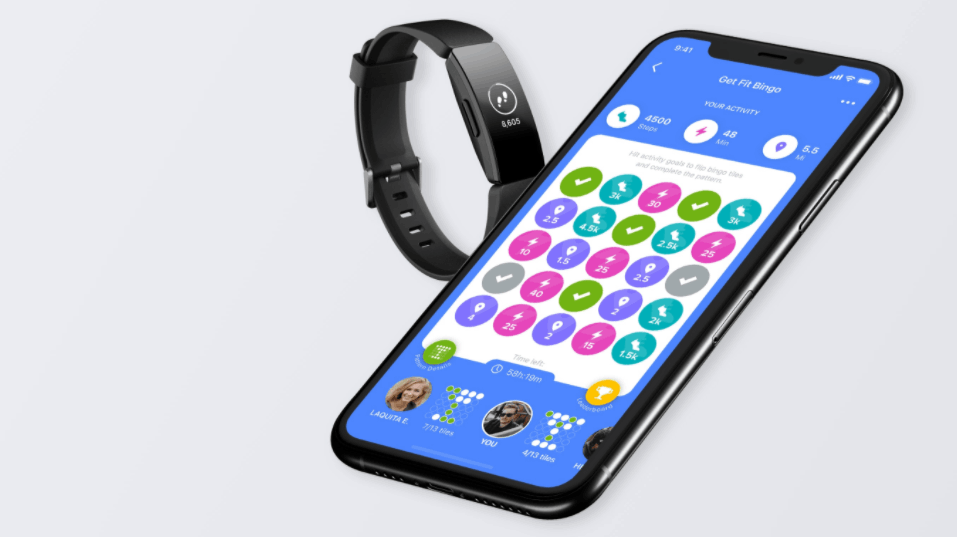
With this on, my Fitbit will sync automatically throughout the day. The automatic sync is only possible when my Fitbit is close to my phone. I can also sync manually at any time through the app.
It is easy to sync. I just go to the top of the Today View of the app and drag my finger down. I keep on dragging until I see the sync bar at the top of the screen. When the progress line shows that the transfer is completed, all my data has been synced.
Heart Rate Zones
My heart rate zones are my heart’s potential beats-per-minute (bpm). For example, 98bpm – 137bpm is my Fat Burn zone. I reach that with low to medium-intensity exercises.
From 137bpm – 166bpm is my Cardio zone for medium to high-intensity exercises. My Peak zone is 166bpm – 196bpm is with high-intensity exercises.
I can set custom zones to give myself a customized maximum heart rate. To do it I tap the Account icon on the Today View and scroll down to Heart Rate Zones.
How to Download
The Fitbit app may be downloaded from the iOS App Store and the Android Google Play Store, respectively.
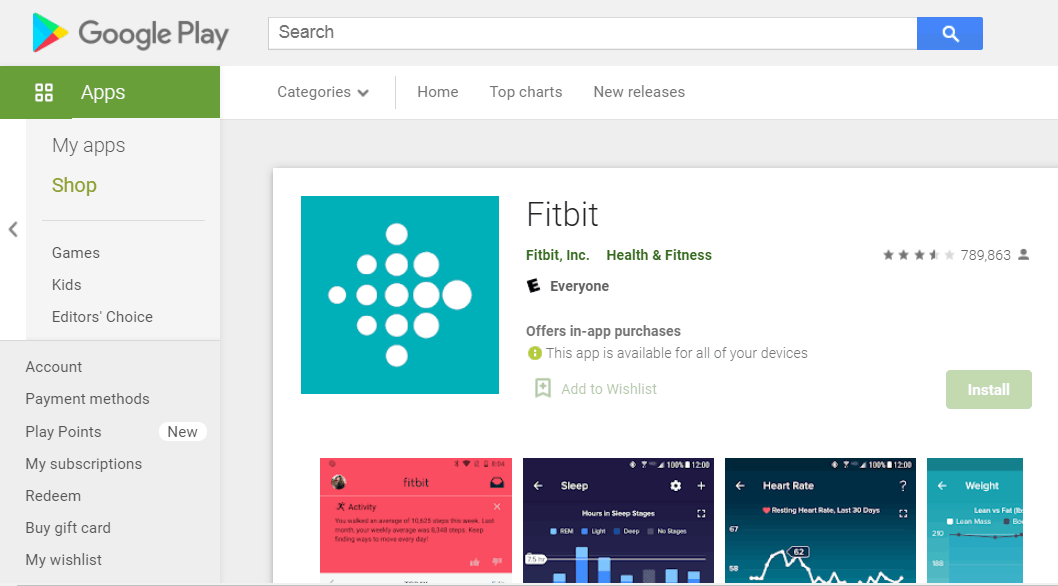
To find the Fitbit app, Android users need to open the Google Play Store app and type “Fitbit” into the search bar. Choose “Fitbit app” from the menu, and then tap “Install” to start the app’s download.
It’s also compatible with Apple’s iPhone. Try browsing Apple’s App Store for it. To download and install, just stick to the on-screen instructions.
Fitbit Premium
I’m happy with my free app and the information I get from the app, but there is a Fitbit Premium available.
It costs $9.99 per month. If you want more customized tips and observations, you can upgrade.
Conclusion
If you use Fitbit devices to monitor your health and fitness, you must download the free Fitbit app to effectively utilize the wealth of health information the Fitbit device is gathering for you!


![[2023] Social Media Apps That are Safe for Kids](https://appsontheway.com/wp-content/uploads/2023/04/phone-gf90dfa0dc_1920-218x150.jpg)










