I love playing with my selfies by editing them to achieve an aesthetic, fancy, sleek, or quirky look. Although many photo editing apps can help me have fun with my photos, I choose to use the award-winning app Facetune2 Editor.
I love using Facetune2 to modify my selfies because it’s so simple to use and has so many options! The program let me give myself a complete facelift by customizing my skin tone, eye color, eyebrow form, and more.
Learn how to use the Facetune2 Editor app and its features below.
- Facetune2 – The Selfie Editor App
- Welcome to Facetune2 – A Brief Tour of the Main Features
- Face and Reshape Tools
- Eyes and Hair Tools
- Color and Filter Tool
- Other Editing Tools
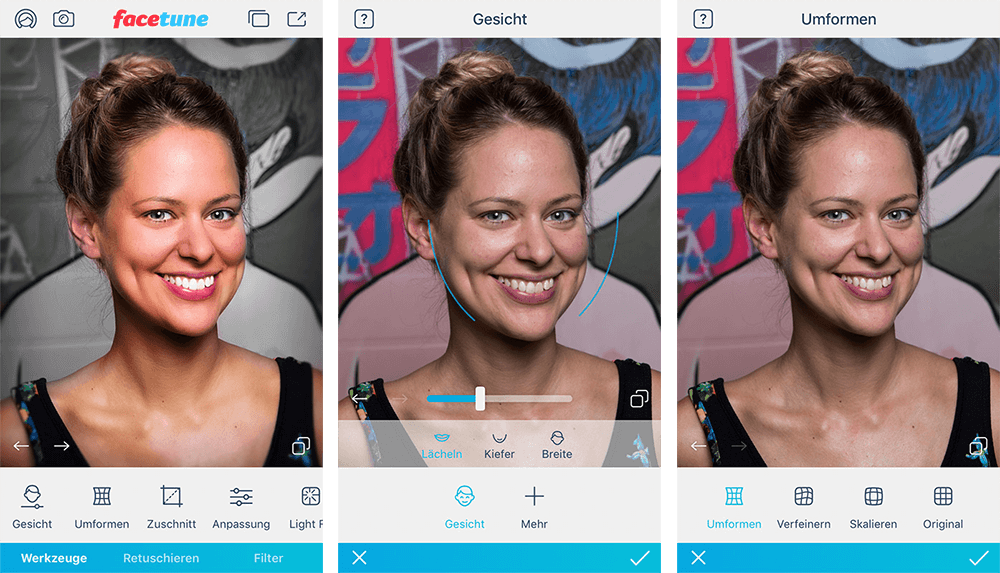
Facetune2 – The Selfie Editor App
It was “love at first use” when I tried the Facetune2 Editor because of all the helpful tools it provided. The fantastic capabilities of Facetune2 Editor have earned it a reputation as a premier selfie-retouching and personal makeover app.

The app’s quality features are the enhanced version of the award-winning Facetune Editor app by Lightricks. The team revamped the original app in 2016 to provide quality features that will suit the preferences of its users.
Facetune2 Editor immediately gained attention upon its release and has continued to rise in popularity. Lightricks recorded over 100 million downloads of the app, claiming that Facetune2 is the top selfie-editing app in the world.
They wanted to make a program that would highlight the best qualities of its users. This result was accomplished by boosting users’ self-assurance to the point where they felt comfortable posting their best social media photographs and selfies everywhere.
Facetune2’s Availability and Price
Lightricks launched Facetune2 on iOS devices first in 2016 and to Android devices in 2018, so now you can download Facetune2 from both the Google Play Store and the Apple App Store.
The app was entirely free to download, but there were available in-app purchases and subscription plans. The plans range from $4.99 to $35.99, which unlock all premium features and tools.
In addition, premium tools can be purchased per item in which the price varies.
Welcome to Facetune2 – A Brief Tour of the Main Features
Since the goal of Facetune2 is to make every selfie a stunning one, it provides features and tools to retouch the selfies. These tools are guaranteed to be easy to use, especially for those who do not have skills or experience in photo editing.

The software gives you a quick rundown of its key functions after you install it. The software claims it has potent features to make me look intimidating, and I believe it. The bright paint and flashy lights are also a wonderful way to play around.
Facetune2 also added that it could turn cloudy skies into clear blue summer days or dreamy sunsets with the new Sky tool. The overview also included some of the latest features added to the app.
To enjoy these powerful tools, I was asked to create an account on the app. To do this, I could use an email address or link my Facebook account. After this, I was good to go and enjoy Facetune2’s features and tools.
Facetune2 Walk-Through
Upon the account creation, the app provided me with a walk-through on using its tools and features.
Since I’m not too well-versed in the various photo-editing applications, this was a huge help. The tour was conducted with the aid of a sample image.
Here, I was introduced to the primary tabs of the app, some of which include Face, Smooth, Reshape, Whiten, Eyes, Touch-Up, Filters, Hair, Clothes, Backdrop, Sky, and Makeup.
Face and Reshape Tools
Facetune2 focuses on the face by using a technology that identifies my face and its features automatically. With this, I was able to edit my face by changing my facial expressions. For example, a frown could be turned into a smile.
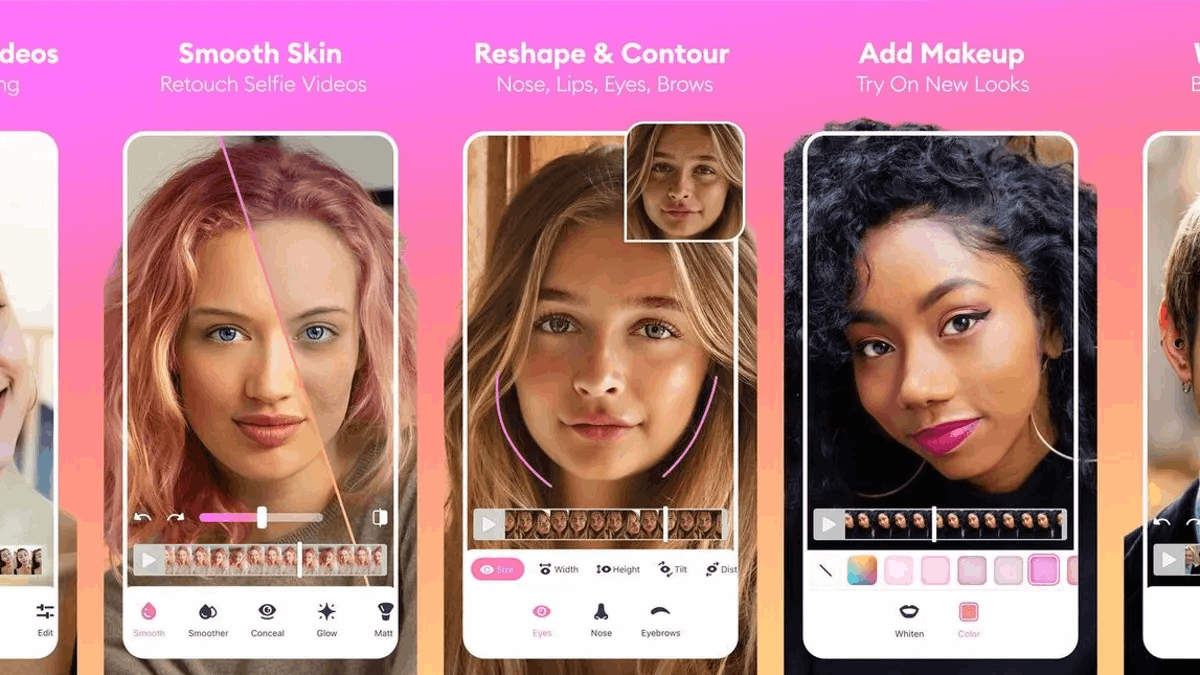
Moreover, I can easily tap on the edges of my face to either stretch or squeeze them. This feature gives my face shape a completely different look.
The app provides three further options to modify my face – reshape, refine, and resize. I used the reshape option to make a warped and funny look by dragging my fingers on the areas I wanted to reshape.
The refine option worked best when I wanted to edit some specific parts of my face, like making my cheekbones more prominent. Meanwhile, the resize tool was meant to resize a particular part or object in the photo.
Smoothen and Whiten Tools
To achieve perfect skin in my selfie, I use the Smoothen tool often. Upon clicking the Smoothen tab, the app automatically smoothens my skin, removing zits, pimples, and blemishes.
I can manually remove zits, acne, pores, and blemishes to soften my skin in just a few taps.
Moreover, Facetune2 provides a Whiten tool, which works to whiten my teeth and walls in the background, if any. The tool has a slide menu bar so that I can get the perfect whiteness of my teeth.
Eyes and Hair Tools
In the Eyes option, Facetune2 allows me to change the color of my eyes. Since the app identifies my face when I upload the image, I did not have a problem applying accurately-placed changes to my eye color.

I tap on the rainbow icon so I can choose any color I want. Facetune2 also provides presets and recommendations on which color would suit my eyes, depending on the overall look of the photo.
Aside from the eye color, the app also had the tool to change my hair color. By tapping on the color I wanted, the app automatically applies the hair color change accordingly.
To make the hair color more realistic, I can adjust its intensity. There was a slider menu in which I could control the intensity of the color and find the best shade to fit the photo.
Makeup Tool
Thanks to Facetune2, I don’t have to worry about taking selfies without wearing makeup. Instead, Facetune2 can do the work for me through its Makeup tool.
Here, I have many options for makeup brushes that were meant for base, blush, highlights, contours, eye shadows, eyeliners, eyebrows, glitter, etc. Alongside the brushes, there are various colors and tints that I could apply to my face.
When I use the Makeup tool, I feel like I’m doing my actual makeup on my face. The only difference was that I had more options for colors, tints, and brushes. With this variety, it’s easy for me to achieve different looks like natural, fresh, or fierce.
Colors and Filters Tool
The app also introduced me to the Colors tool, wherein I could instantly change the hue, saturation, and luminance of the colors in the photo. By playing with colors using this tool, I could change the vibe and style of the picture.
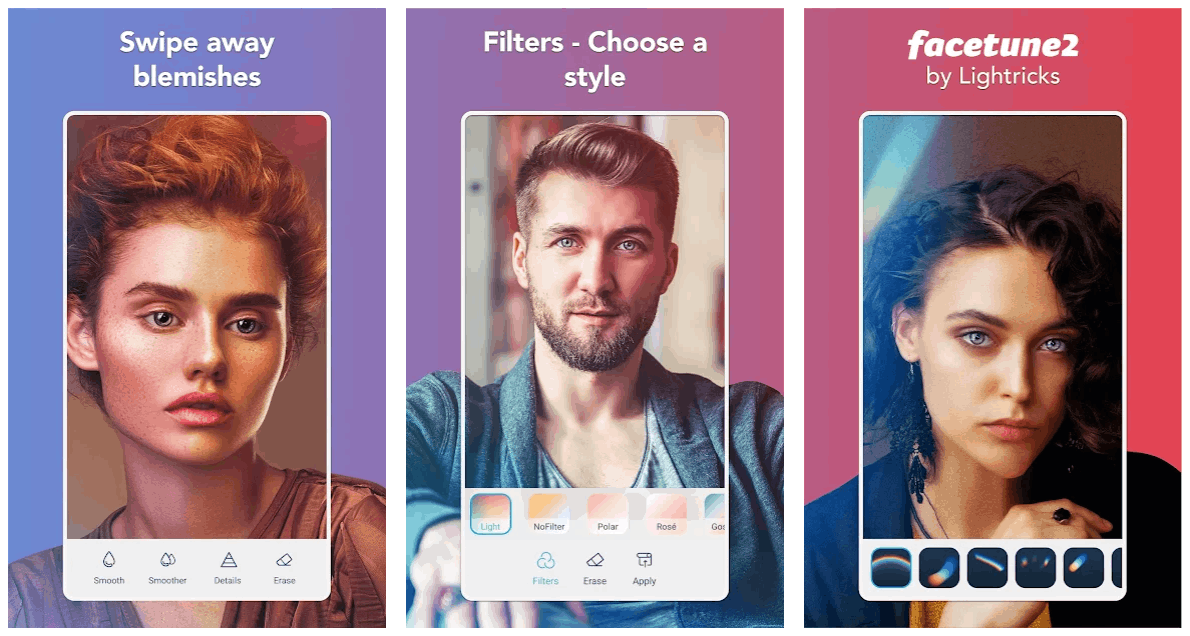
The app automatically identified the colors present in the photo. Then, I adjusted the slide menu bar to find the perfect hue, saturation, and luminance for each identified color.
Another way to change the vibe of the photo is to apply a filter. There were over 50 filters available on Facetune2. These filters were grouped but by variations.
For example, the black and white filters had five options. Each specific filter can be applied with varying intensity as well by using the slide menu bar.
Backdrop and Sky Tools
The Backdrop tool and Sky tool are meant to edit the backdrops and sky in the photo to achieve the preferred mood. However, the app knows that backdrops also affect the overall look of the photo.
When I used the Backdrop tool, I was given an option to insert an entirely new backdrop. Some tool functions include blurring the background, merging two backgrounds, blending and erasing some parts of the background, and more.
The Sky tool automatically changes the sky. Some of the options are a clear blue sky, a darker sky, a dramatic sunset, or a vivid sunrise.
Other Editing Tools
The app has a long list of tools and features that allow me to achieve the perfect selfie to be shared across social media platforms. However, before exporting and saving the photos, I tried some of the other unique editing tools on Facetune2.
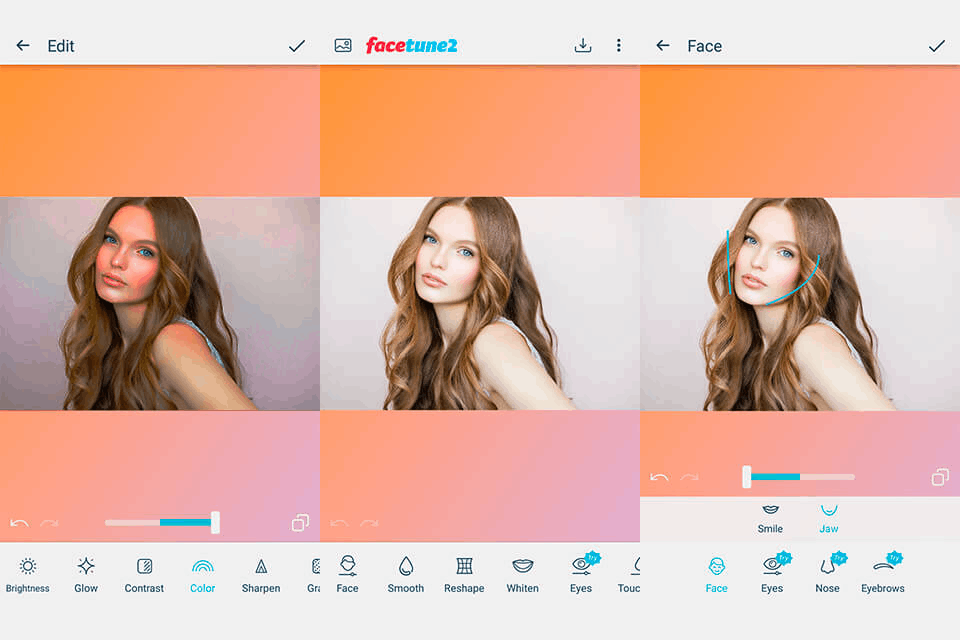
Another tool on the app is the Light FX. The app provides several light effects to be added to the photo, in which I could control the opacity of the effect. It was also easy to move and place the effects in different photo parts by dragging them.
The Clothes tool allowed me to change the color and design of my clothes in the photo.
The Details tool was for editing my jewelry in a picture. For example, I could sharpen them or make them glow.
Basic Editing Tools
Although Facetune2 has several amazing tools, it also offers basic editing tools. These allow me to edit the photo’s brightness, glow, contrast, color, sharpen, grain, structure, highlights, and temperature.
The tools could be applied using the slide menu bar to achieve the perfect intensity in each element.
Of course, the app had cropping tools to crop the photo into square or 3:4 aspects easily. It was also possible for me to straighten, flip, and rotate the image.
Conclusion
The Facetune2 photo editor has a long list of features and tools to achieve the perfect selfie. Achieve your preferred vibe by adjusting faces, backdrops, skies, and more.


![[2023] Social Media Apps That are Safe for Kids](https://appsontheway.com/wp-content/uploads/2023/04/phone-gf90dfa0dc_1920-218x150.jpg)










