Are you a keen video maker and like to share your videos with others? You have to do what I did a while ago as I love to make my videos. I’ve downloaded and installed the InShot app onto my mobile phone.
Ever since I started using the InShot app, my videos now possess the professional touch I’ve always desired. This all-in-one visual content editing app empowers me to create videos, edit photos, and design collages effortlessly.
With its extensive array of features, I can easily trim clips, adjust the speed of my footage, and enhance them with filters, music, and text. The InShot app truly provides a comprehensive toolkit for fulfilling my editing needs.
I’ll discuss this particular app in this article and touch on the following:
- About InShot
- Features Of InShot
- Video Converter, Photo Slideshow Maker, Ratio And Background Features
- Choose An Option
- Saving And Sharing
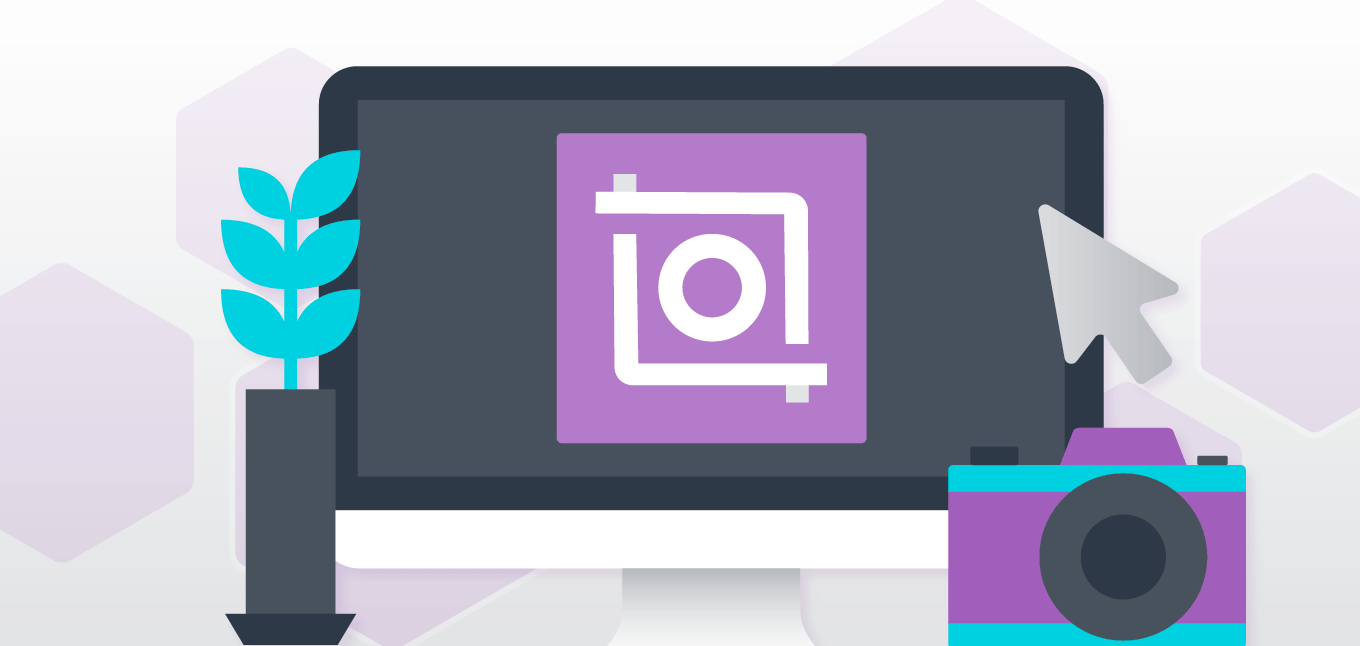
About InShot
Since I’ve discovered the InShot app, I’ve been edited videos nonstop. InShot is a revolutionary video creating and editing app. With this app, I create high-quality, 360-degree videos with my phone. I love to share them then on social media, including Instagram and Facebook.
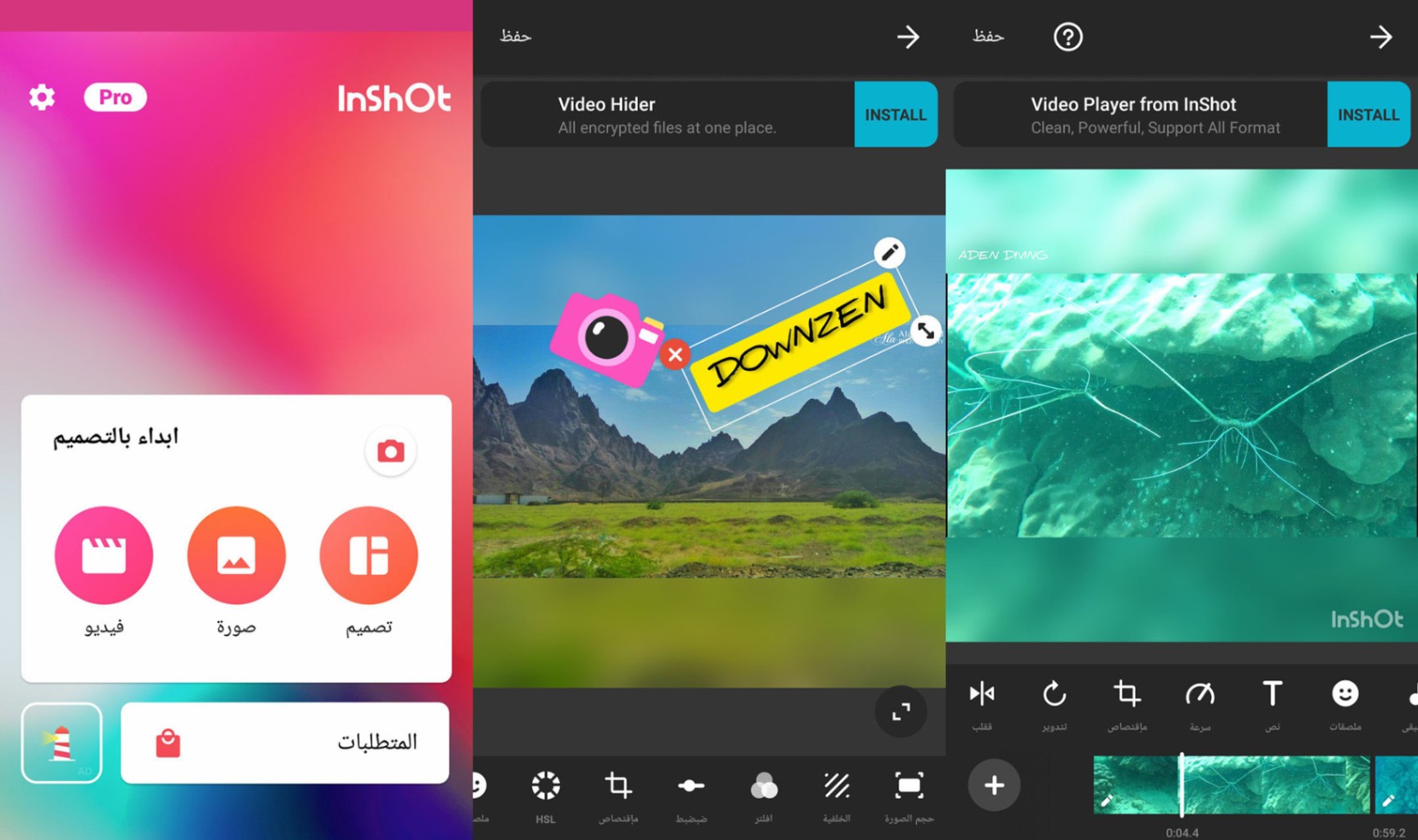
The app’s suite of video editing features includes video splitting and trimming. I can merge video clips and import photos and images. With various filter effects, special music, and sound effects, I make my videos unique.
I’m very impressed with the voice-over feature and the tool to add animations, stickers, and text.
How To Download The App
You can find the InShot app on the Google Play Store for Android devices. To download it from the Play Store, simply open your phone’s Google Play Store icon, search for “InShot Video Maker” in the search bar, and locate the app for installation.
When you see it, click on it, to install the app on your phone by following the instructions. You may find more information on the relevant Android website if you run into any installation-related issues.
You may locate the app on the App Store on your iPhone if you have one. In the search box, click the App Store icon and enter “InShot”. To download and install, select “Video Maker” and follow the on-screen directions. Visit the relevant iOS site for more information if you’re having any issues.
Features Of InShot
All-In-One Video Editor: I’m impressed that InShot combines so many functions into one app. It is an app that provides professional video trimming, cutting, and cropping. I can split videos into two parts and even multi-split videos into several clips.
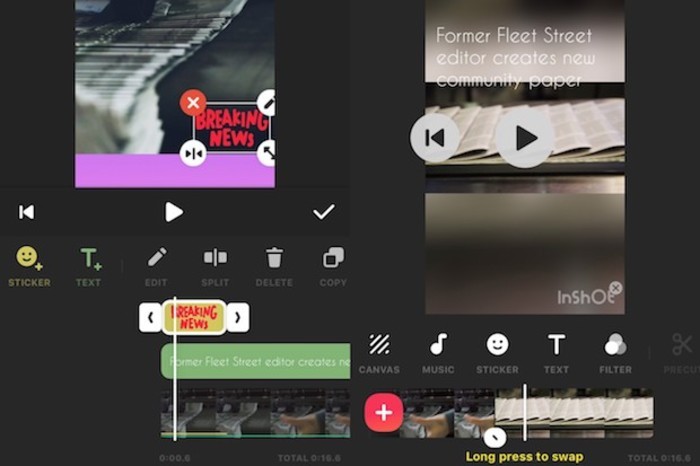
The app also merges multiple clips into one; I can crop these videos and then exports them in HD quality. Another great feature of the app is the pro vlog maker that is specifically compatible with YouTube. The application is not only YouTube friendly; I can use InShot on all my social media accounts, like Instagram and Tik Tok.
Another great feature is the music, sound effects, transition effects, and recorder. I extract music from videos with the app, and I add my voice to my videos, as the app also records. It allows me to control the volume and where and when the music has to fade in or out.
I can also rewind my video with one click and rotate my videos. In this function, I can merge two clips by adding transition effects. This enables me to make the transition of video clips more cinematic. I become a montage video master with InShot with more than 60 available transitions with just a click.
Video Filters, Video Effects, And Video Speed Control
The program provides movie-style video filters and full effects including stop-motion, retro, RGB, and glitch effects. I can change the saturation, contrast, and brightness of my video.
The app also allows me to adjust my video’s speed with video filters and video effects. I can also choose between fast or slow video speed and decide if my video should be full screen. I often freeze special moments.
The app offers me the opportunity to add text to my videos. When I want to add stickers and emojis to my video, I can choose from more than 1,000 stickers in the app. Apart from this, I can also use the app to create custom memes and images.
Video Converter, Photo Slideshow Maker, Ratio And Background Features
I frequently need photo slideshows in my work, and I prepare these shows with the InShot app.
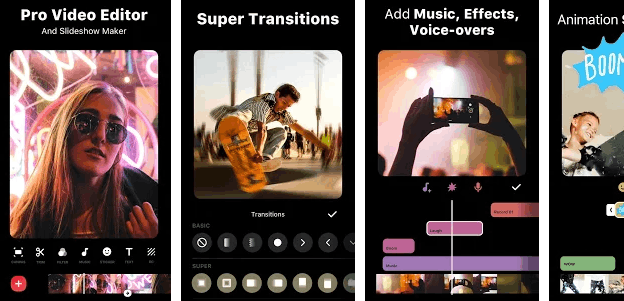
As I also share my videos on Instagram, YouTube, and Tik Tok, I use the ratio feature often. With the app, I can fit my videos in aspect ratio—1:1 for Instagram, 16:9 for YouTube, and 9:16 for Tik Tok.
I share my videos on all social apps. The app allows me to share to YouTube, Instagram, IGTV, Facebook, WhatsApp, Tik Tok, etc. I frequently make collages and then use the many stylish collage layouts the app is offering.
How To Use InShot
I’m finding it very easy to work with the InShot app. By just following the steps, I’ve explored a lot on the app already.
On my Android smartphone, I downloaded the InShot app for nothing from the Google Play Store. If you have an iPhone, keep in mind that the software is also available for iOS devices on the Apple Store.
Choose An Option
When I open the downloaded app, I’m prompted to choose an option. The options are to either import photos and videos or to edit existing pictures and videos. I tested the app the first time I opened it. I chose an existing image and, after that, a video.
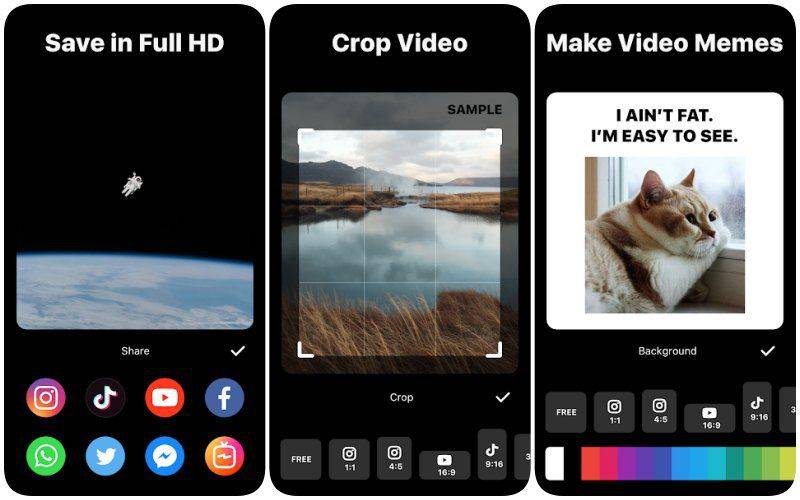
As soon as the photo, and later the video, had been imported, I was allowed to crop and trim it, add a background, or play it with added visual and sound effects. The essential editing tools have been easy to use from the beginning.
Every time I use the app, I experience that apart from the essential video editing tools and features, the app offers much more. As soon as I’m finished with the basic edits to my photo or video, the next screen prompts me to add sound effects, music, or voice-over effects.
If I want to add music, I can either import a song stored on my device or choose one from the app’s collection. Once I’ve selected the sound and music I prefer, I use the control tool to find the perfect balance between voice-over and music volume and intensity.
Add Text, Stickers, Animations, And Resolution
When I’m happy with the way my video appears and sounds, I can add text on the following screen using the app’s many text-adding choices. There are numerous typefaces and color palettes to pick from.
I can also move the text around to get the placement I prefer. I then set the start and end times for when the text must appear. The app also allows me to add stickers and animations to my photos and videos.
This feature gives my material a personal and unique touch. A convenient feature that I sometimes use is InShot’s tool to change my videos’ resolution. I can save my videos in 480p, 720p, or 1080p.
Saving And Sharing
When I’m satisfied with my video and have edited everything I want to edit, I click on “Save.” It then takes some time for the rendering and conversion process to complete. But when the process has been completed, the video is saved and accessible in my InShot gallery.
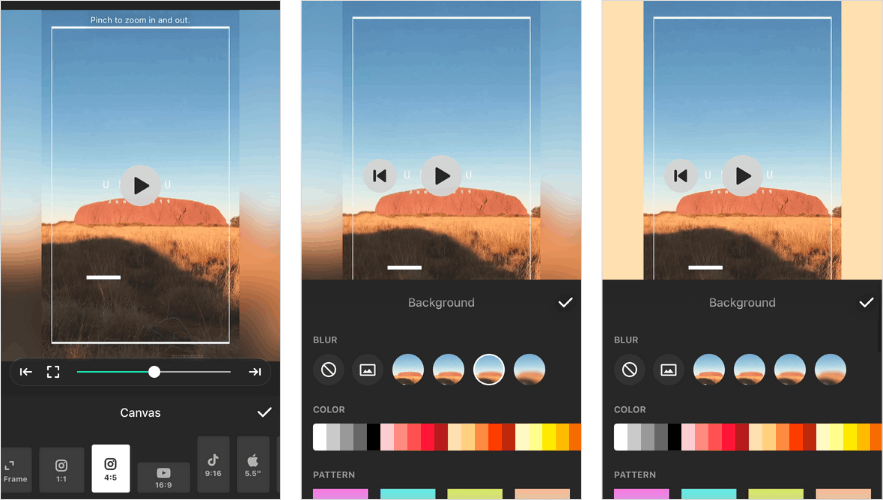
I often select a video in my gallery and stream it directly to my social media channels. I can even share it on Instagram; InShot allows me to select hashtags.
Ads are included in InShot’s free version. The app is available at no cost. However, they haven’t caused any problems or hiccups in my video-editing workflow.
InShot Pro
I use the free version, although the paid InShot Pro is also an option. The longer I use my free software, the more I think it would be worth it to pay for the full version.
Even though I have everything I need from the free software, I am curious to explore what else the InShot Pro can accomplish, as is typical of someone who is “playing around” with technology.
The effects, filters, stickers, and transitions available to me in InShot Pro are not restricted in any way. A subscription to InShot Pro Unlimited would get me entry into all the app’s premium content, including sticker packs, filter collections, and more.
Remove all ads and watermarks with one click. The subscription fee will be automatically deducted from my chosen account on a monthly or annual basis. Your iTunes Account will immediately be debited for the total price of your transaction.
If I don’t turn off auto-renew for InShot Pro at least 24 hours before the end of the current billing cycle, my membership will be automatically renewed and charged to my iTunes account.
Conclusion
If you love making your videos, the InShot app is a must-have for you. With this editing app for videos and photos, you can, just like me, easily add music, text, and emoji to your videos. I would like to see what cool effects and transitions you will have on your videos.


![[2023] Social Media Apps That are Safe for Kids](https://appsontheway.com/wp-content/uploads/2023/04/phone-gf90dfa0dc_1920-218x150.jpg)










