As a self-proclaimed fitness enthusiast, I’ve always been on the lookout for great fitness apps that can be synced and used with my smartwatch. Ever since I got my smartwatch, I’ve been searching for great apps that can be a companion on my fitness journey.
Fortunately, I came across Da Fit, a fitness tracking and monitoring app that uses Bluetooth and GPS to connect with smart devices such as smartwatches.
In this article, I’ll share my experience using Da Fit, along with a comprehensive guide on using this app. Read on and see whether Da Fit will be your next fitness buddy!
- Getting Started with Da Fit
- Connecting Devices with Da Fit
- The Today Tab – An Overview of Health and Fitness
- Outdoor Running – Get Active
- The Device Tab – Configure Your Band
- The My Tab – Personalize Your Experience

Getting Started with Da Fit
Da Fit is available for free download from the Google Play Store. It has over 5 million downloads and a 3.7-star-rating on the app store platform. The app’s main feature is being able to communicate with devices such as smartwatches or bands.
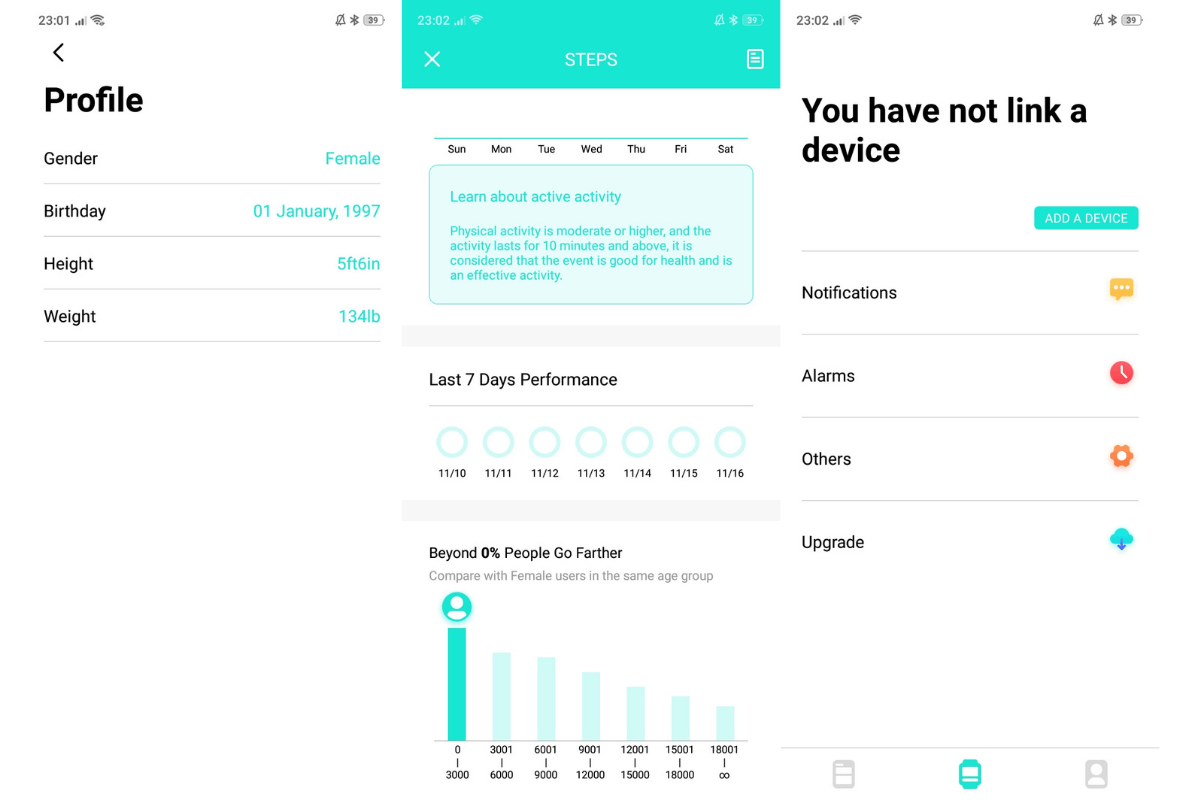
I was asked to create my profile and enter personal information such as my gender, birthday, height (in feet and inches), and weight (in pounds) after downloading the application.
The app’s height options are in centimeters, but when I select centimeters, my height is displayed in feet and inches. I had to do some mental math to translate my weight from kilos to pounds.
This information could always be modified and updated in the My Profile section. After setting up my profile, I am also prompted to give the app access to my photos, media, and files.
Da Fit App for iOS Devices
For iOS users, the Da Fit app is also available on the Apple App Store.
It is compatible with the Apple Watch and can integrate with the Apple Health App.
Connecting Devices with Da Fit
Connecting my smartwatch was simple and took less than two minutes. All I had to do was hit “Add a Device,” enable Bluetooth on my phone, and ensure that my watch’s Bluetooth was discoverable.
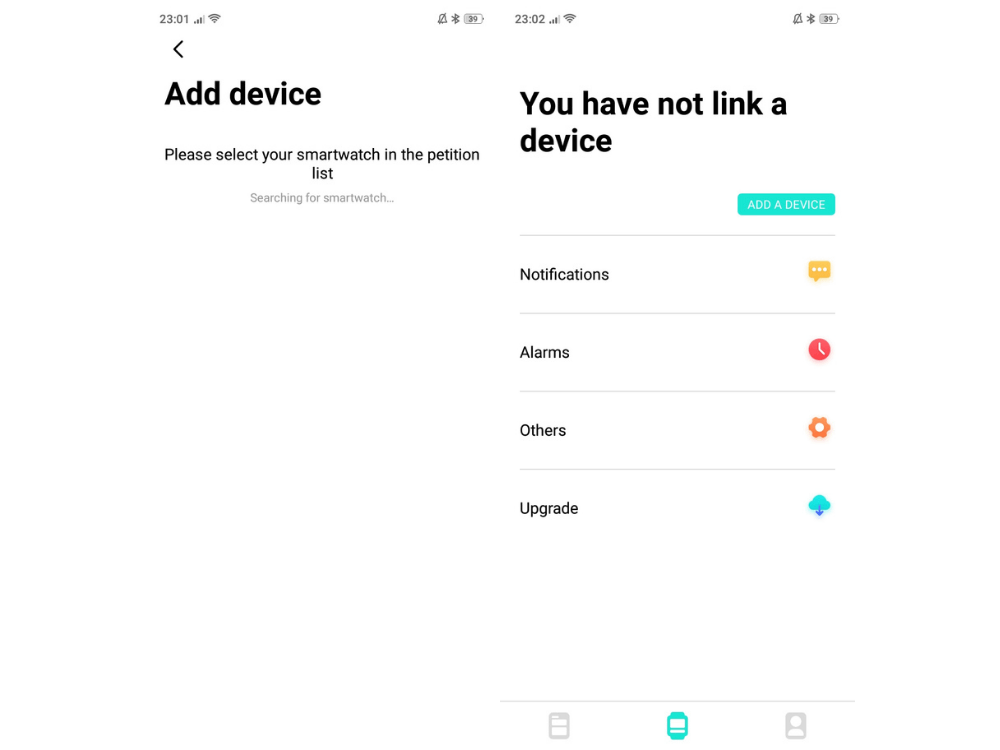
The app displayed a list of nearby devices. I gave my device a name, and the two devices quickly connected to each other.
While it was a bit frustrating for me to find out which smartwatch was mine, I identified my watch among the list of nearby devices with the help of the Bluetooth signal indicator that appeared beside the device name.
No Paired Device
If there is no paired smartwatch with the app, a message stating “You have not linked a device” will appear to alert me that I need to pair a smartwatch.
The app will be useless if I don’t connect it to a smartwatch, so I make sure that my device is ready before setting up my profile with Da Fit.
The Today Tab – An Overview of Health and Fitness
The first icon on the lower leftmost portion of my screen is called the Today tab. This tab contains three important aspects – Steps, Sleep, and Outdoor Running. These three components give me an overview of my activity and overall health.
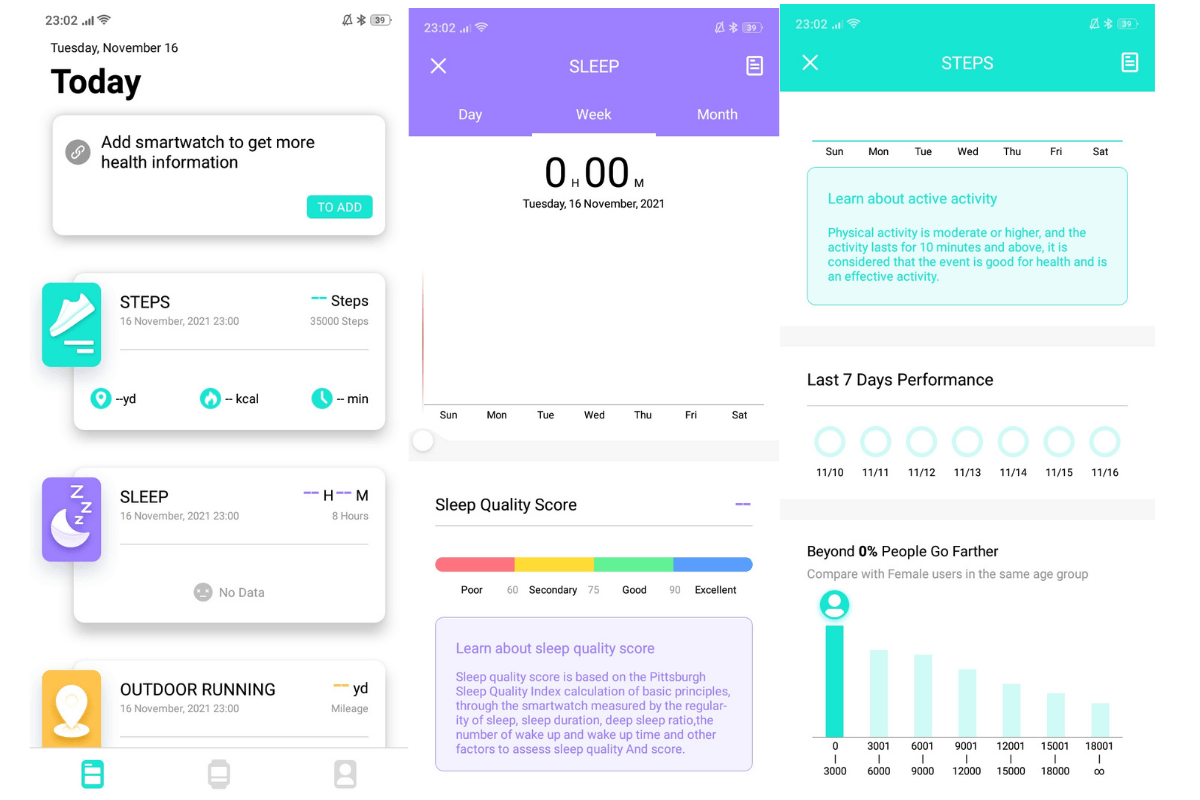
Da Fit automatically sets my daily step count target, which depends on my height and weight. For me, I had to reach 8,000 steps a day.
The step counter displays the number of yards I’ve walked, the number of calories I’ve burned, and the number of minutes I’ve spent walking. My activity can also be shown on a daily, weekly, or monthly basis.
As a competitive spirit, I also like how the app shows how the number of steps I’ve taken compares to other females of the same age group. Knowing that other people are on the road to a healthier life helps uplift my spirits and helps me stay motivated to reach my goals.
The Sleep Quality Score
The next important component is Sleep. This tab shows me how long I was able to sleep, in hours and minutes. Similar to the step counter data, this sleep quality tracker also shows me data on a daily, weekly, and monthly basis.
The Sleep Quality Score is based on the Pittsburgh Sleep Quality Index and the calculation of my smartwatch. The Sleep Quality Score is divided into four ratings – Poor (Below 60), Secondary (61-75), Good (76-90), and Excellent (91 and above).
Data such as regularity of sleep, sleep duration, deep sleep ratio, and time of waking up are used to measure the Sleep Quality Score. I love this feature because I can monitor my sleep quality and make changes to my routine and habits to improve it.
Outdoor Running – Get Active
Still under the Today tab is the Outdoor Running feature. Every time I start an outdoor running session, I am shown comprehensive information throughout the activity.
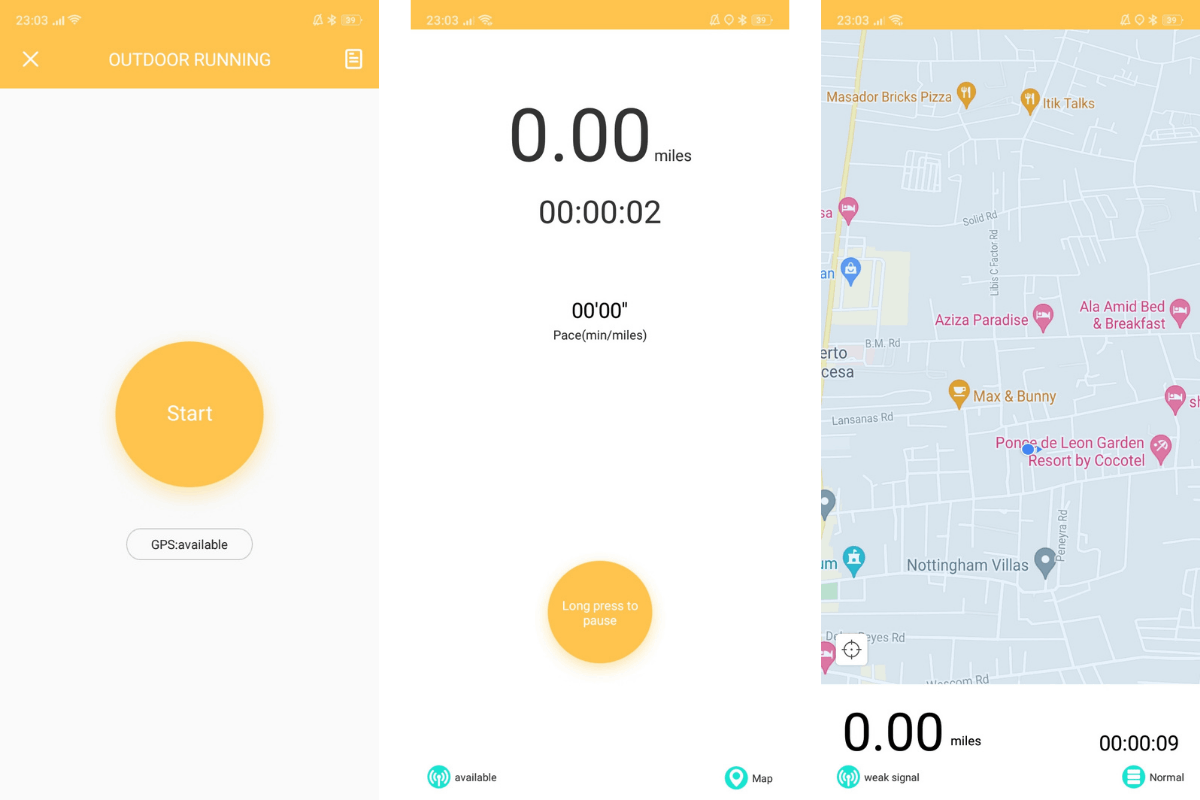
I am aware of how many miles I have traveled, how much time has passed, how many steps I have completed, and what my average pace of activity is.
Moreover, I can also track my route because the app integrates Google Maps for navigation.
With GPS enabled, the software can visualize my trip and assist me in navigating directions.
Pausing Inbetween Runs
I like how the software tracks my activity in real-time using GPS technology and Google Maps.
I can also pause the monitoring, which is a useful feature when I stop to get some rest during my run.
I can easily resume the app’s tracking with a single tap.
The Device Tab – Configure Your Band
The Device page provides all of my smartwatch’s information as well as the options I use to control it. The device’s name, MAC address, and battery level are displayed in the upper section. This is quite useful in monitoring the usage of my smartwatch.
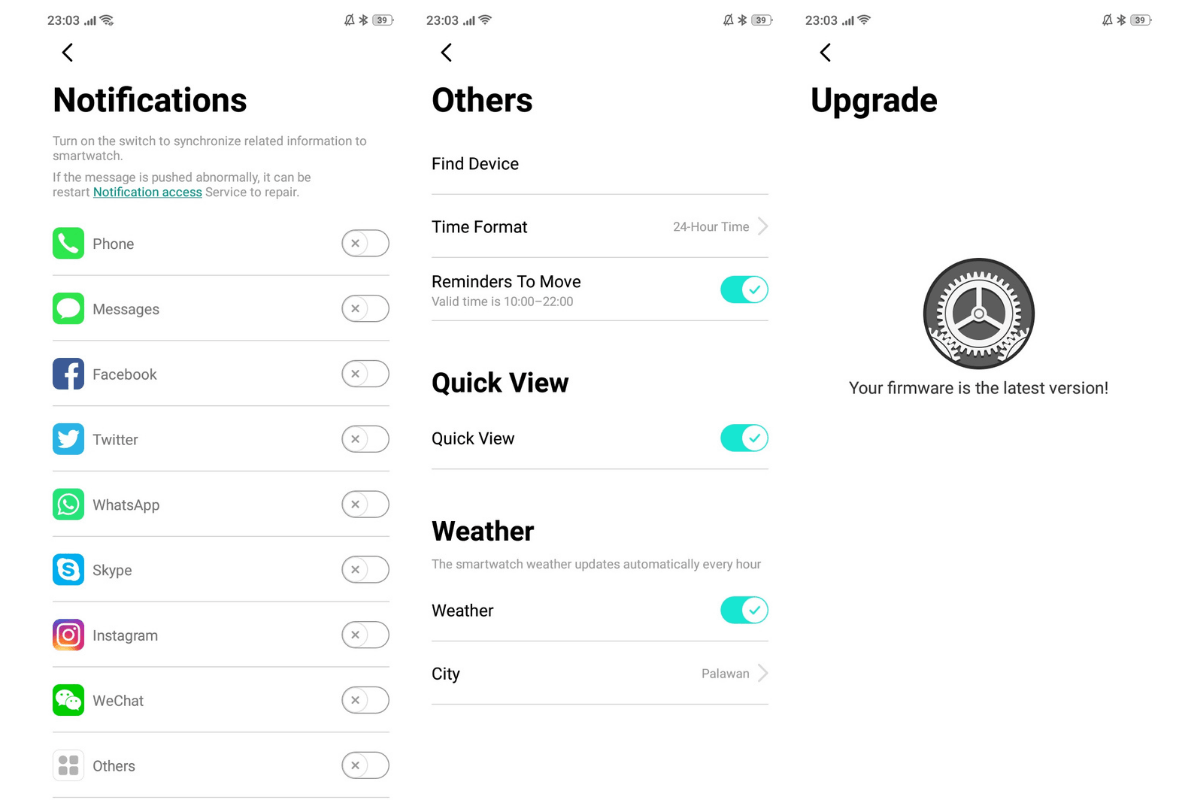
The page shows four main options – Notifications, Alarms, Others, and Upgrade. The Notifications setting displays apps that can be given access to the watch, such as messaging or social media apps. When turned on, the notifications from these apps will appear on the watch.
The next option is the Alarms, a feature which I use excessively because of how well it works. I start the day feeling rested because of its gentle alarm. Ever since I started using Da Fit, I no longer feel cranky and irritated because of my crazy, blaring alarm.
The app’s alarm uses vibrations that gently wake me up from my sleep. I love this feature because aside from being reliable, its “gentleness” always puts me in a great mood every time I wake up!
Other Settings
Other settings include the Find Device feature, options to change the time format into the 12 or 24-hour format, and the timer setting for the device to remind me to start my workout.
I can also receive weather updates on my smartwatch by entering the name of the city I am in. Surprisingly, the list of places listed here is extensive. Wherever you are in the world, Da Fit will be able to give you weather updates!
The My Tab – Personalize Your Experience
The final tab on this app is the My tab, located on the lower rightmost portion of my screen. Under this tab are four main options – Profile, Goal, Background Operation Guide, and About.
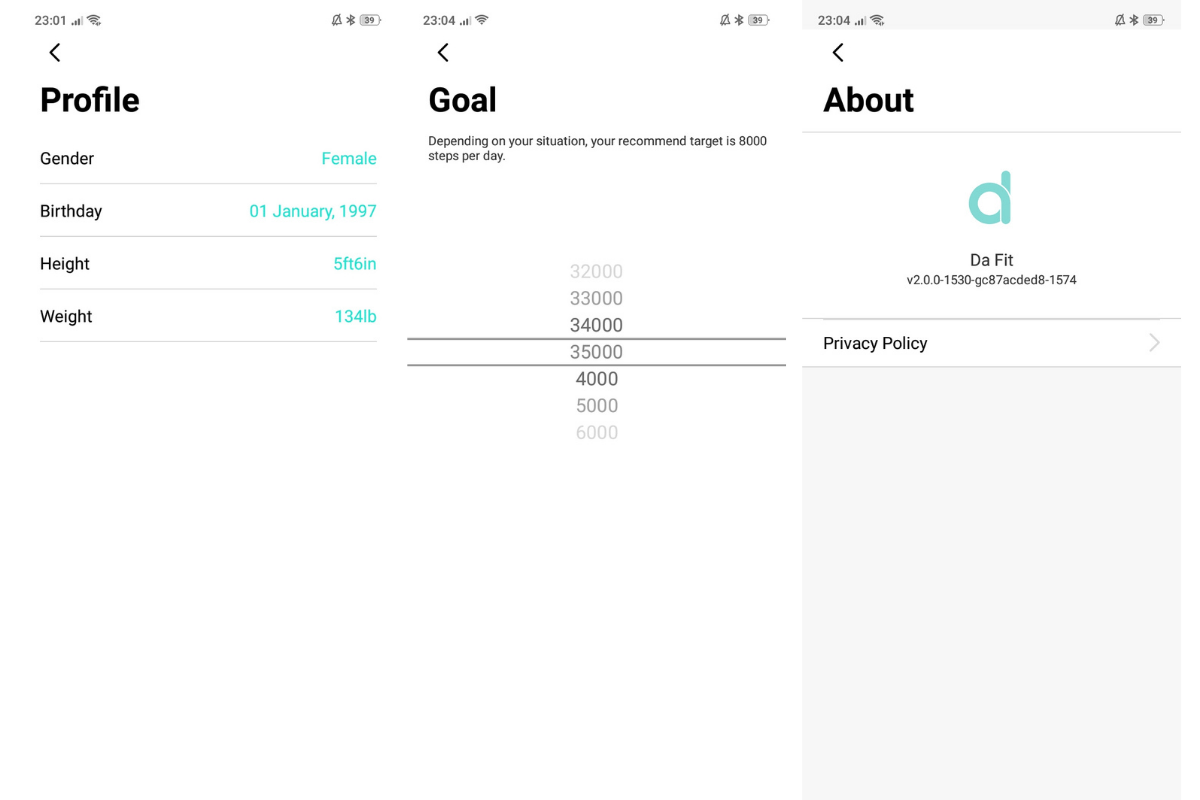
I can personalize my profile and modify or update data such as gender, height, and weight. I should also note that most data will not be saved or stored unless logged in with the app. I will automatically be logged in once I sync data on my smartwatch.
The next option is the Goal which indicates my daily targets. While the app automatically recommends a daily target goal, I can always change my goal and choose from 4,000 steps to 35,000 steps a day.
Troubleshooting Guides and Privacy Policy
The last two options include the Background Operation Guide, a guide in troubleshooting any problem relating to connecting and pairing the device. This guide has been helpful to me because it is readable and easy to follow.
The app’s privacy policy is detailed under the About section.
Conclusion
My experience with the Da Fit app has been a great one. This technology helps me better reach and achieve my fitness goals and track and monitor my activities and workouts.
Moreover, I am also motivated to stay active with the help of this app. Anything is truly possible as long as we are committed and disciplined to reach our goals. With the help of innovative and widespread technology, fitness is made more accessible to everyone!


![[2023] Social Media Apps That are Safe for Kids](https://appsontheway.com/wp-content/uploads/2023/04/phone-gf90dfa0dc_1920-218x150.jpg)










