When I was just starting in the creative industry, I needed constant inspiration. I spent hours looking for palettes that would suit my project or material, which consumed so much of my time even before the actual project.
Luckily, I found the Color Gear software, a comprehensive color tool that allows me to easily generate color palettes for future reference or usage in the present. It’s a fantastic resource for newcomers.
Check out how I created harmonious color palettes on Color Gear for my projects.
- Get to Know the Color Gear App
- Read the App’s Privacy Policy
- Explore Color Gear’s Home Page
- Follow the Guide to Utilize the App’s Features
- Edit Colors on Color Gear
- Identify Colors in an Image Through Color Gear
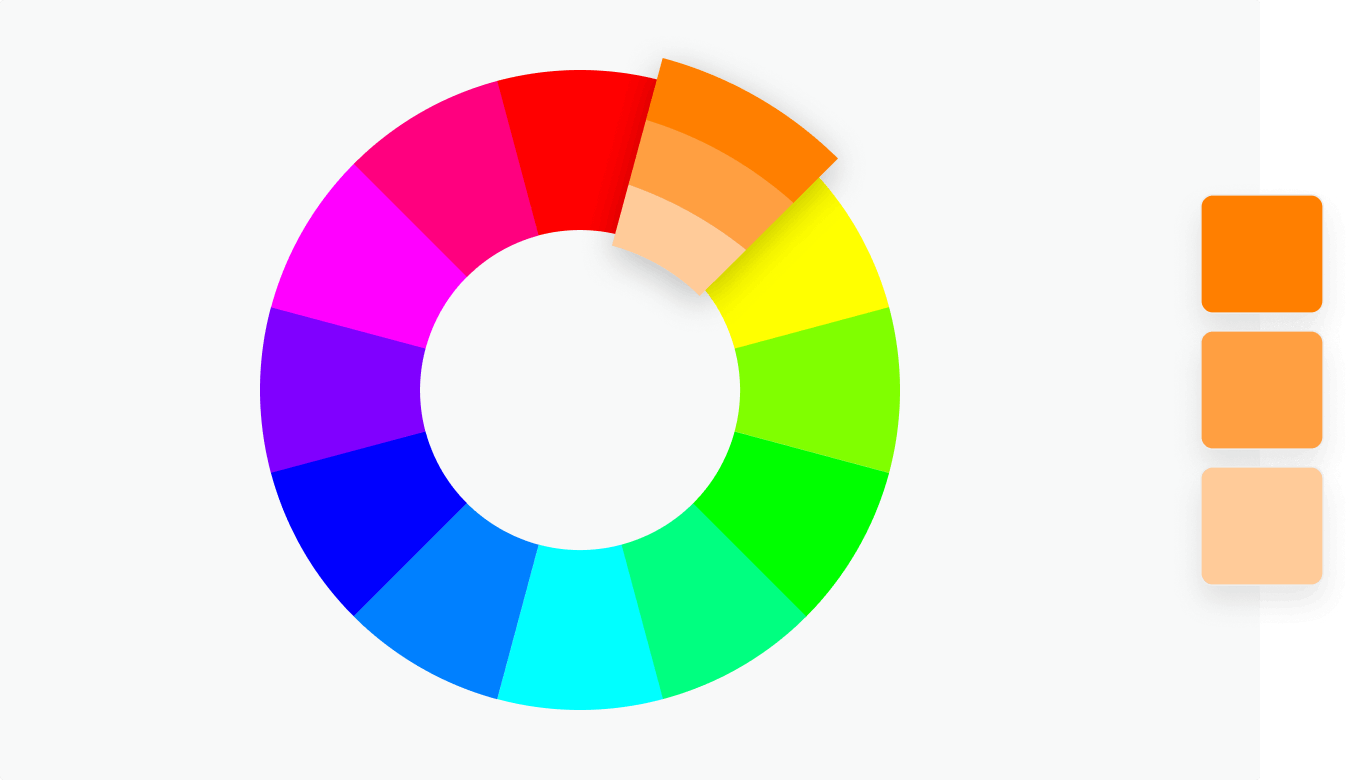
Get to Know the Color Gear App
Launched in 2020, Color Gear aims to help people understand color theory and work daily with palettes. The team behind the app wanted it to be the perfect user-friendly app that is suitable for beginners and professionals.

I create palettes on the Color Gear app and learn more about colors, the color wheel, color theory, and harmony. The app is ideal for artists, designers, art students, creative professionals, and even individuals whose hobby is designing and making art.
There are different color wheels available on the app as it supports two color models—the RGB Color Wheel and the RYB Color Wheel. I can say that Color Gear has everything related to colors with which I can play, create, and learn.
Color Gear has recorded over a 100,000 downloads with its helpful features. It continues to grow to attract more users because the team constantly updates and upgrades the app.
Color Gear’s Availability and Price
Yevhenii Kuzmenko designed the app for beginners and professionals to use as a handy tool to work with colors. They wanted to have an app that artists and designers can come to whenever they need inspiration for a color palette.
Since they wanted to make the app accessible for many individuals, the Color Gear app is available in the Google Play Store and the Apple App Store. I got the app for a one-time purchase that costs $2.99.
Read the App’s Privacy Policy
Upon installation, the app immediately asked me to read and accept its Privacy Policy which lays out the terms of Color Gear and explains how it processes my information. It mentioned that it only requires certain personally identifiable information.
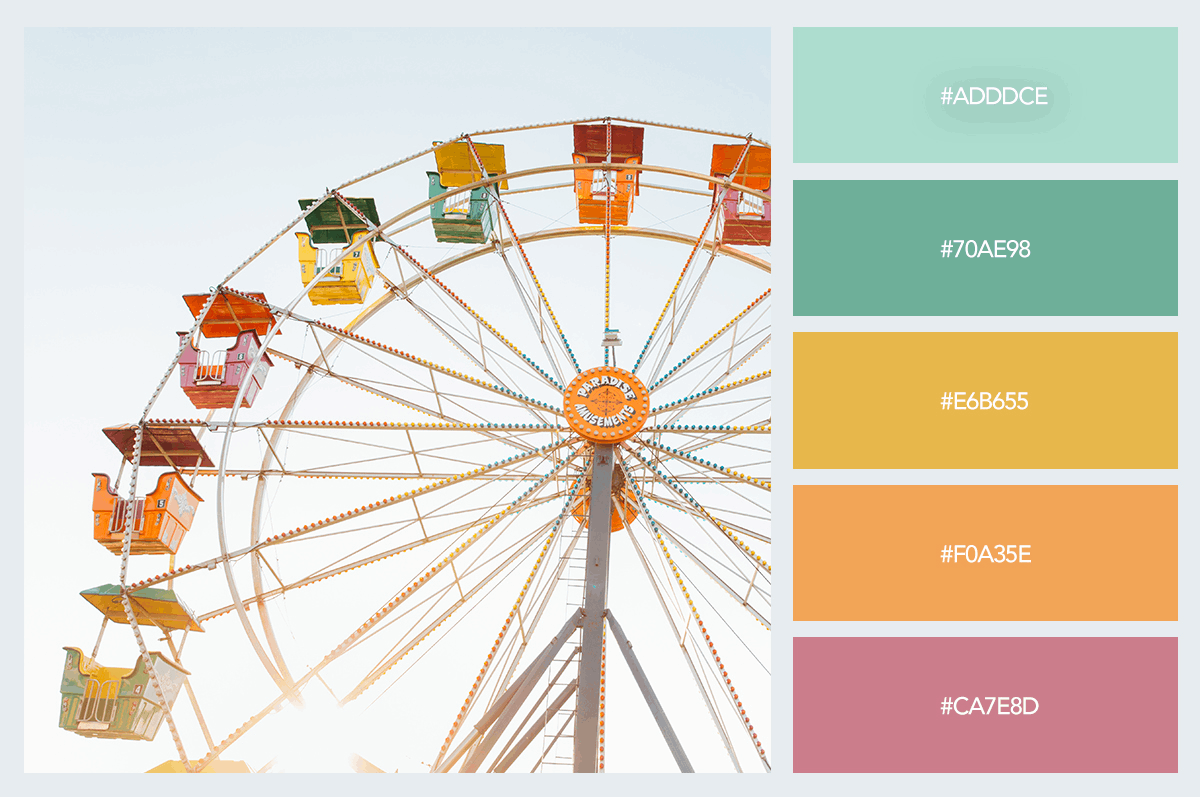
The app assured its users that even though it uses third-party services that may collect information, it protects the privacy and data of the users.
It cited some third-party service providers such as Google Analytics for Firebase and Firebase Crashlytics.
Although the app is suitable for ages four years old and above, the team discourages children under 13 from providing personal information. When I finished reading and understood the terms on Color Gear’s Privacy Policy, I just tapped the Accept button.
Compatibility and Language
The Color Gear app has a requirement in terms of its compatibility. It only works for iPhone, iPad, and iPod Touch running on iOS 12.3 or later. Meanwhile, the app requires Android devices to be running on Android 5.0 or up.
Even though the app runs on older versions of mobile device OS, it is still ideal to download it on the recommended devices and OS to get the best experience. Moreover, the app will not crash and affect the device performance if installed properly according to the requirement set.
In addition, the app supports 15 languages to make it accessible for more artists and designers worldwide. The languages available are English, French, German, Italian, Polish, Portuguese, Russian, Spanish, Turkish, Ukrainian, Arabic, Hebrew, Indonesian, Japanese, and Simplified Chinese.
Explore Color Gear’s Home Page
Given that the app is user-friendly, all its main features are present on its home screen so that users like me will have easier access to them. The Color Gear app has three main pages: RGB, RYB, and Image.
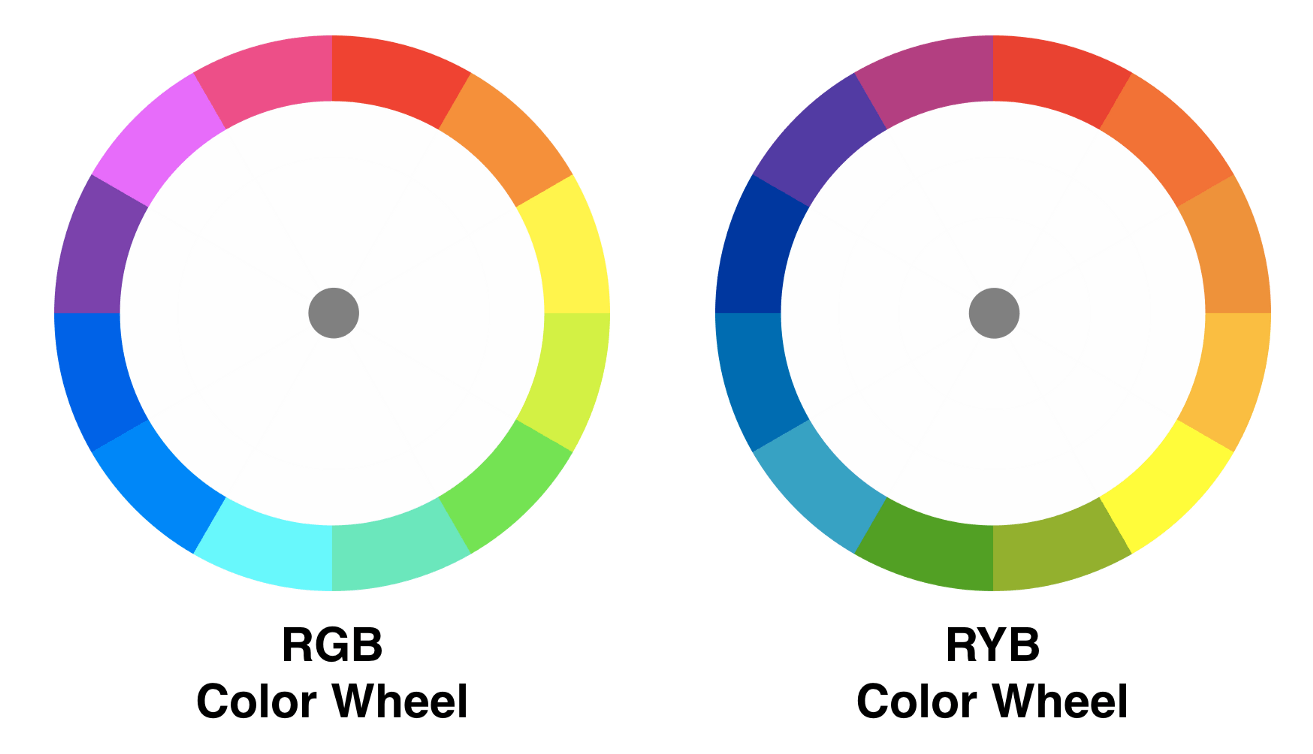
The first two tabs are the color wheels available on the app. These wheels show various patterns wherein the colors compliment each other, making it ideal to be part of a palette.
I can also see the specific HEX code of the colors in the palette made from the patterns in the color wheels. Moreover, the app provides the Edit and Save button at the bottom of the screen to edit or change a specific color in the recommended pattern.
The Save button means that I can save the palettes for future reference. I just have to give the palette a name. All the saved palettes can be accessed on the “Palettes” button on the screen’s upper-right corner.
RGB Color Wheel vs. RYB Color Wheel
Since the app supports two color models, the RGB Color Wheel and the RYB Color Wheel, I learned their differences and when it is best to use which one.
RGB Color Wheel or the Additive Model focuses on its recognized primary colors—red, green, and blue. RGB Color wheel is usually used to create color palettes in digital media.
Meanwhile, RYB Color Wheel uses red, yellow, and blue as its primary colors. It is also called the Subtractive Model, which relates specifically to the color of paint and pigment application in art and design.
Follow the Guide to Utilize the App’s Features
When I first discovered the Color Gear app, all I could see were the patterns of the color wheels applied on the circle based on the color wheel. As proof of its user-friendliness, the app guided me through the pages and features.
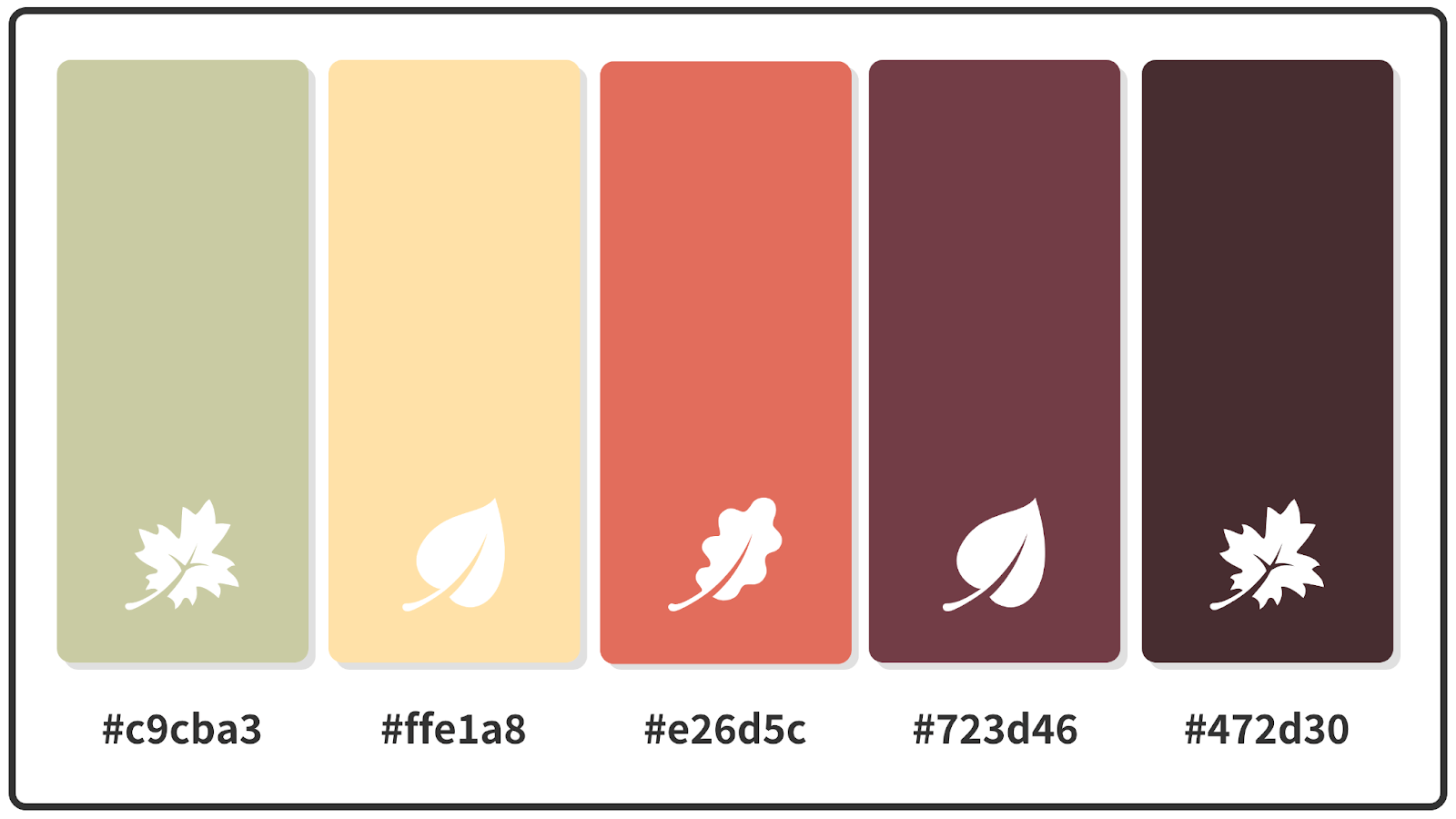
Each entry on the guide shows a detailed description and instructions for using and maximizing the app’s features. The app has a guide about the RGB page, RYB page, image page, editing color page, advanced color editing, creating a collage page, and palettes page.
The guide mentioned that I can utilize the RGB page by tapping on the RGB page or opening my saved palettes. Then, I have to choose the pattern or scheme on the RGB color wheel, automatically reflecting on the palette and placing dot indicators on the color circle.
Moreover, an icon will open a dialog to set a custom HEX. I can also change the color value for the palette by moving the provided slide menu from left to right. Lastly, I can copy the HEX codes of the color palette created to the clipboard to use them in actual projects.
RYB Page Guide
There are a few differences in the RGB and RYB pages regarding their tools and functions. The RYB Color Wheel shows only a few colors, unlike the RGB, which has a complete set of colors.
I can also choose a scheme on the wheel, whether two points, three points, or four points. Since only a few colors are shown, I can adjust shared (hue + black) and tints (hue + white) using the slide menu bar to explore other colors.
Edit Colors on Color Gear
One of the main features of the Color Gear app is to edit colors that will fit the palette. Although the app recommends the color palettes through the schemes on the two supported color wheels, users may customize them further.
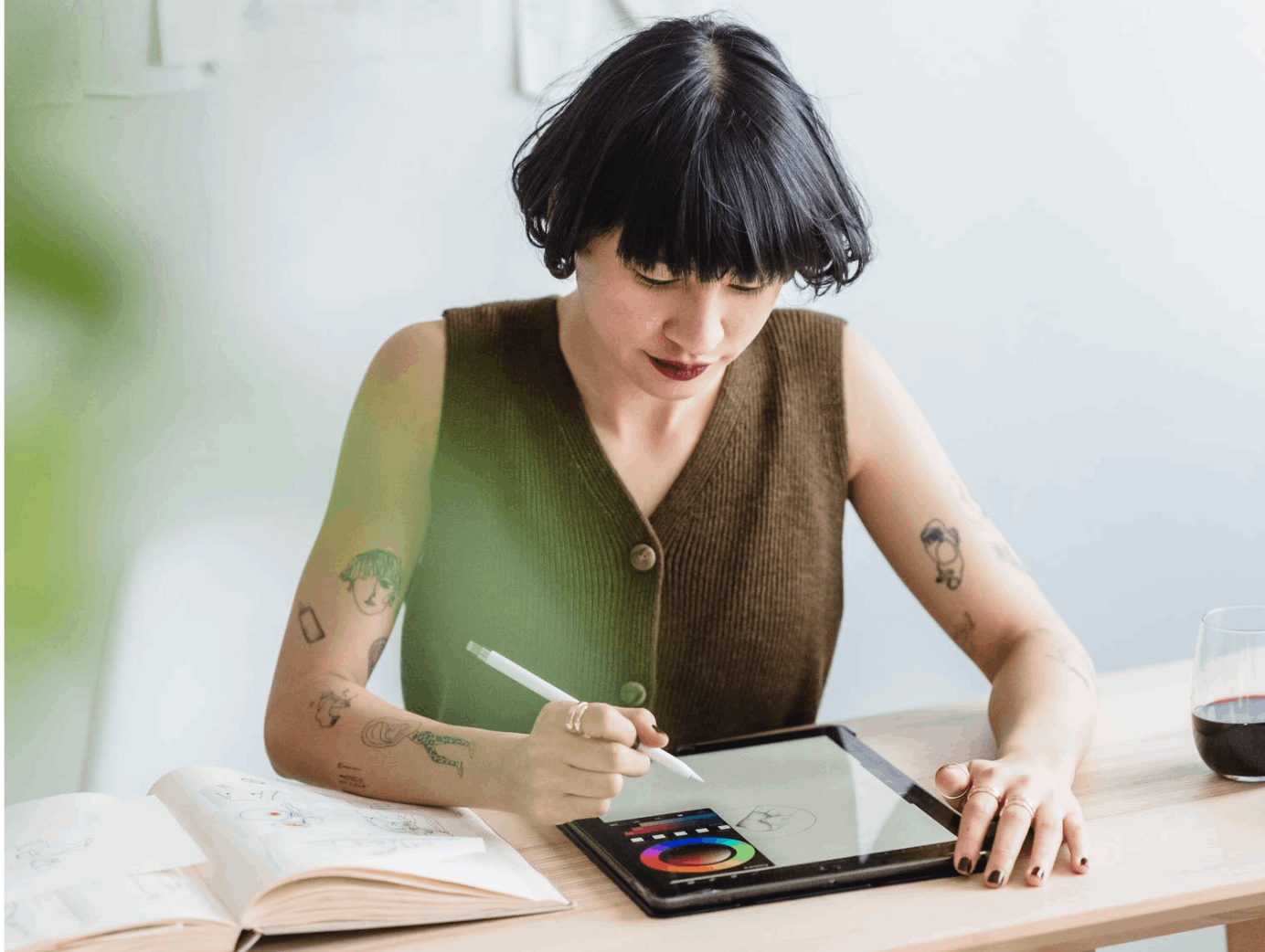
Customizing or editing the colors is possible through the Colors Page. First, I have to pre-select a scheme on a color wheel to have a recommended color palette. Then, I just need to click the “Edit” button.
It will lead me to interactive images with geometric figures where the palettes are applied. In addition, I can shake or change the arrangement of colors to visualize the palette better. I need to tap on the “dice” icon or double tap on the image to change the arrangement.
I can easily assess whether the palette is something that works for me. If not, I can still change specific colors in the palette.
Advanced Color Editing
The Color Gear app provides even more options to edit the colors. I can utilize the sliders to change the hue, saturation, and lightness with precision.
The sliders on Classic editing make it easy to adjust the color and replace them on the recommended palette. Meanwhile, RGB editing mode lets me adjust the hue, saturation, and lightness of the colors with the great accuracy.
Identify Colors in an Image Through Color Gear
I tend to look for ideas and inspiration in images I search for online. Sometimes, I want to copy or am inspired on the color palette of those images. I can easily identify the specific colors used in the photos through the Color Gear app.
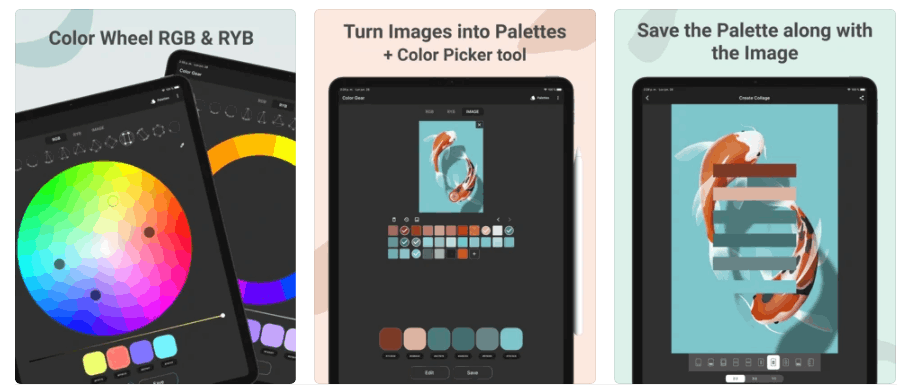
The Image Page on the app lets me upload or choose a photo in the gallery that it will process. Upon choosing a photo, I need to wait for a few seconds so that the app can identify all the colors present and used in the image.
No matter how many colors are there, the app identifies and lists them all accurately together with their HEX codes. Color Gear will recommend a color palette that I can save or customize further from the identified colors.
Palettes Page
The last feature on the app is the palettes page which contains all my saved palettes. As mentioned, I can provide a name for each palette for future reference. I can sort several palettes according to date creation and name when I have several palettes already.
Color Gear also allows me to swipe left on the palette to open the menu and delete or edit the palette.
Moreover, the palette can be shared with my friends or colleagues as an image or text complete with specific details like the corresponding HEX codes of the included colors.
Conclusion
The Color Gear app lets me explore and learn more about colors to create harmonious color palettes. The app is user-friendly, making it ideal for beginners and professionals in the creative and designing industry.


![[2023] Social Media Apps That are Safe for Kids](https://appsontheway.com/wp-content/uploads/2023/04/phone-gf90dfa0dc_1920-218x150.jpg)










