I am a firm believer that one should always be learning. I try to make learning a habit on every site I use, and as a content creator, I learn every day from what I do.
With Hotmart Sparkle, I can learn many things from different groups and share my own passions. My passion for learning is reignited and fulfilled by taking courses in the app.
Read on and learn more about this app and what it does. Here, I’ll be sharing my experiences in using Hotmart Sparkle to connect with people, ideas, and more.
- Hotmart Sparkle – Create Content and Learn Online
- The Home Tab – View Your Content
- The Search Tab – Discover Things to Love
- Creating a Community on Hotmart Sparkle
- The Publish Icon – Create Content and Share It
- Using Audio in Hotmart Sparkle

Hotmart Sparkle – Create Content and Learn Online
Hotmart Sparkle is an online platform where I can take interesting online classes and find communities with like-minded people.
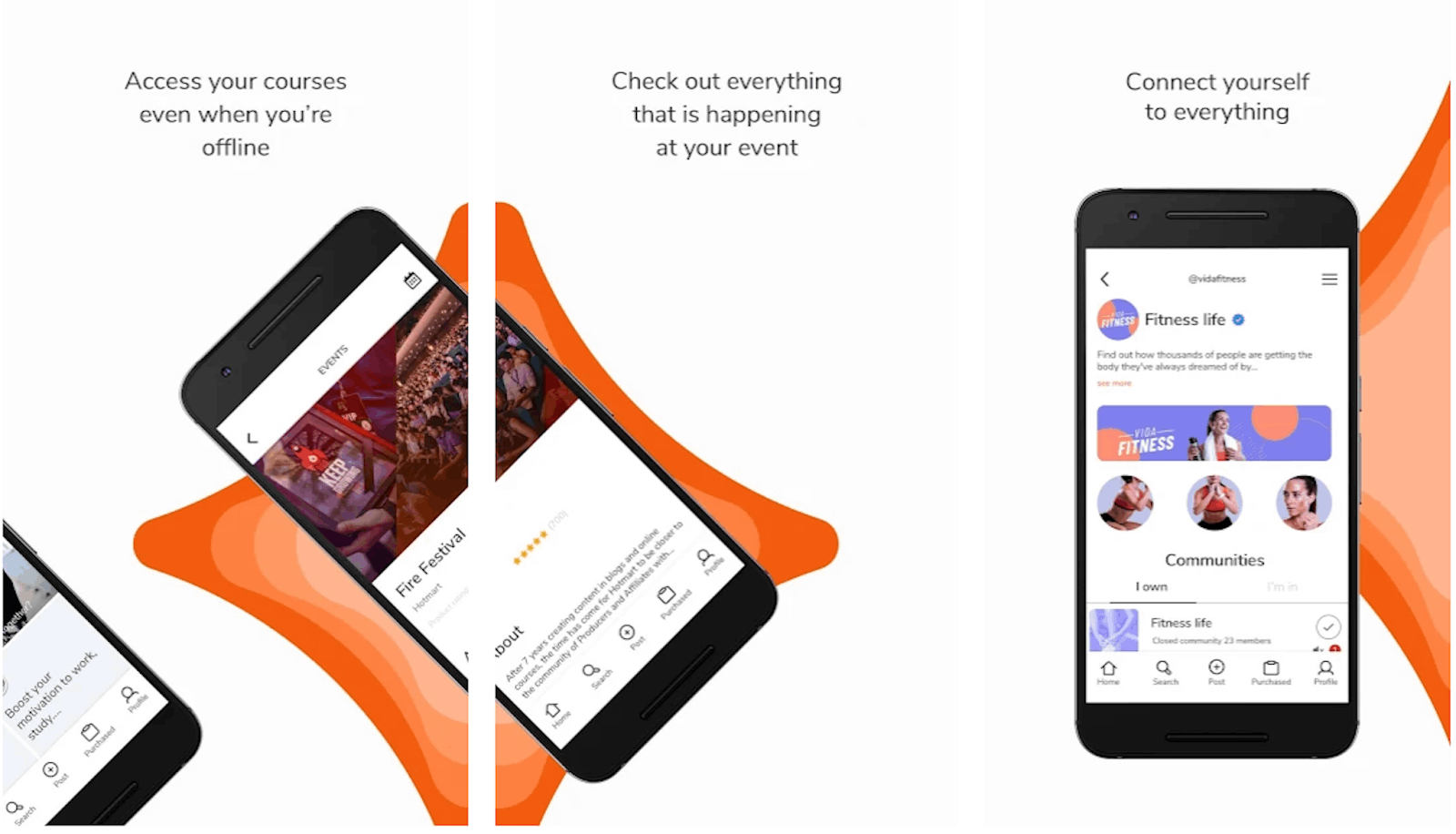
I can also set up my own communities and share things that I am passionate about. Moreover, the app is 100% free, and there are no ads that interrupt me.
With many video lessons and content to watch, I can take the app anywhere because I can download the content for free. Using the app has been great for my productivity.
I also use Hotmart Sparkle as an income-generating platform because I monetize my content as a subscription product. As a content creator and passionate learner, I love Hotmart Sparkle because it rolls everything I like into just one app!
Where to Get the App
If you love to learn like I do, you can get the app for free on the Google Play Store or the Apple App Store. It has over 5 million downloads on the Google Play Store and 4.4 and 4.7-star ratings on both platforms.
After downloading Hotmart Sparkle, I was asked to create an account. There is no way to link social media accounts such as Facebook and Google. I had to enter my email manually and enter the five-number code sent to my email to proceed to the next step.
Then, I was asked to fill in the needed information, such as my full name and my birthday. I was also asked to nominate a password with at least seven characters and a username between three to 20 characters long.
The Home Tab – View Your Content
The app has five main tabs – Home, Search, Publish, Products, and Profile.
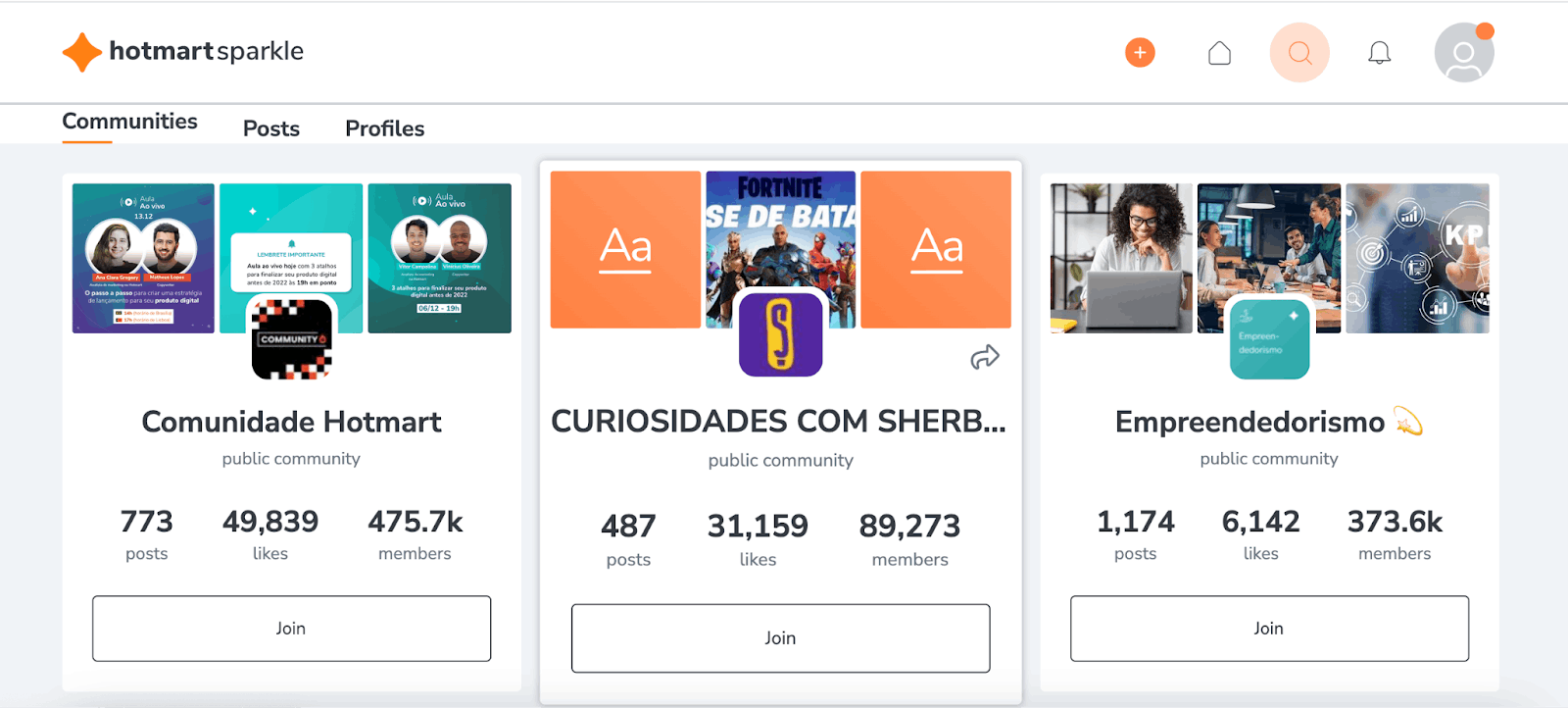
The Home tab shows all the posts and content from communities I am part of. Posts that I’ve already seen automatically appear at the bottom of the page.
The app also shows me the number of my unread posts. Tapping on the post redirects me to a full-page that contains the entire post, the name of the user who owns the post, and the date when the post was published.
Interacting with Posts
I can comment, like, or share the post too. I can also add photos, audio, and PDFs under the comments section.
I like this flexibility regarding the type of media I can include under the comments section.
The Search Tab – Discover Things To Love
The Search tab is where I can find communities, posts, and profiles. The tab is divided into three sections – Trending Communities, Trending Posts, and Trending Profiles.
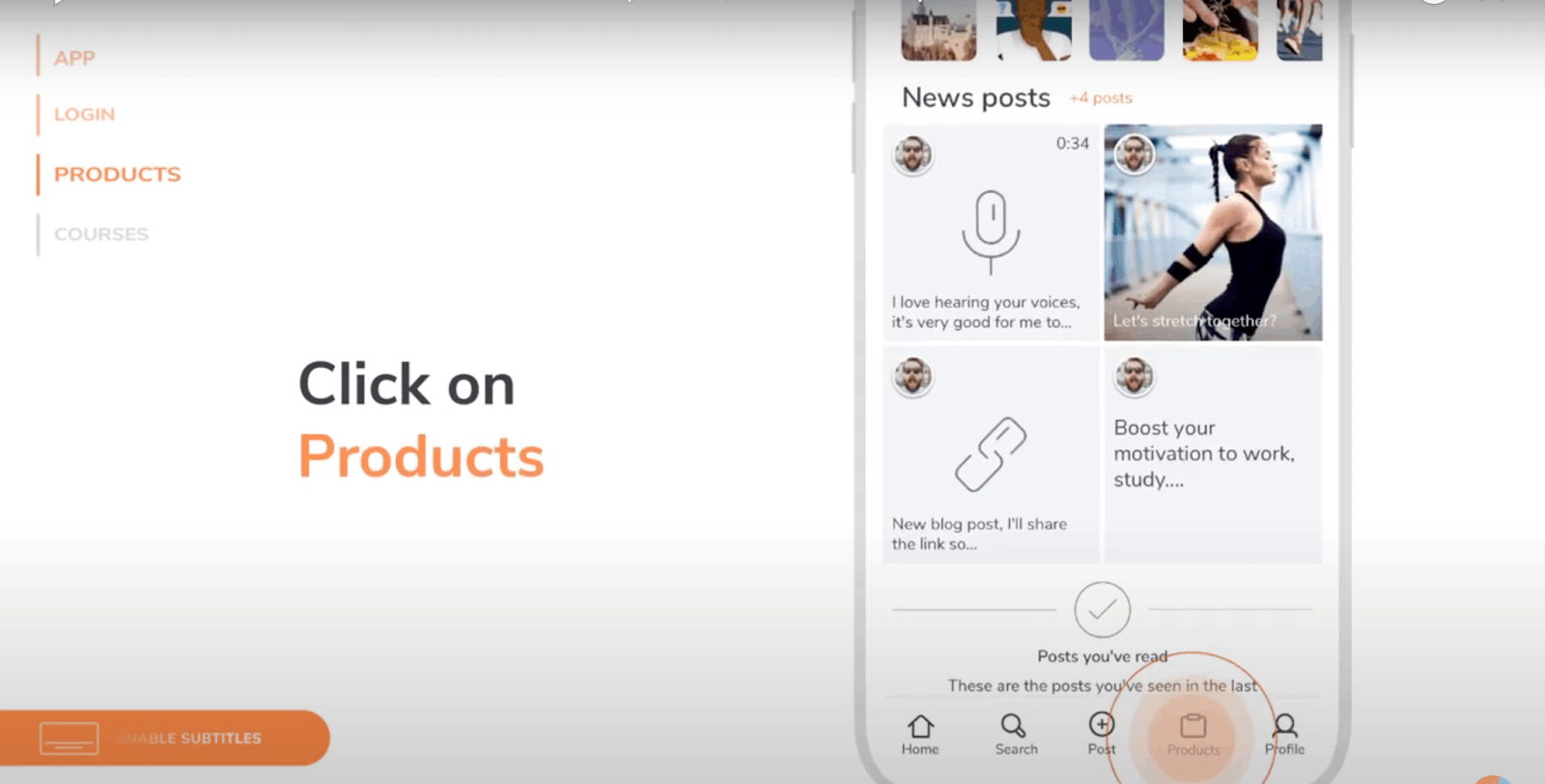
I head to the Trending Communities section to check out the latest communities I am not yet a part of.
I know I’m part of a community if there is no + sign in the bottom right corner of the icon for that community. If not, I check out the community’s page to see if I’d be interested in joining.
Once I click on a community’s icon, I am redirected to the community’s page. I go straight to the About section of the page to read a short description of what the community is all about, its members, as well as its visibility to the public.
Public Versus Closed Communities
I click the Join button to confirm my membership. Public communities do not need approval from the owner of the community.
In contrast, I have to wait for the owner to approve my membership for Closed communities before viewing the community’s posts.
I can filter the posts in a certain community based on the date of publication and whether I’ve viewed the post or not.
Creating a Community on Hotmart Sparkle
To create a community, I tap on the Profile icon, the last icon on the bottom of my screen. I swipe down to the Create New Community button and fill in the needed community information.
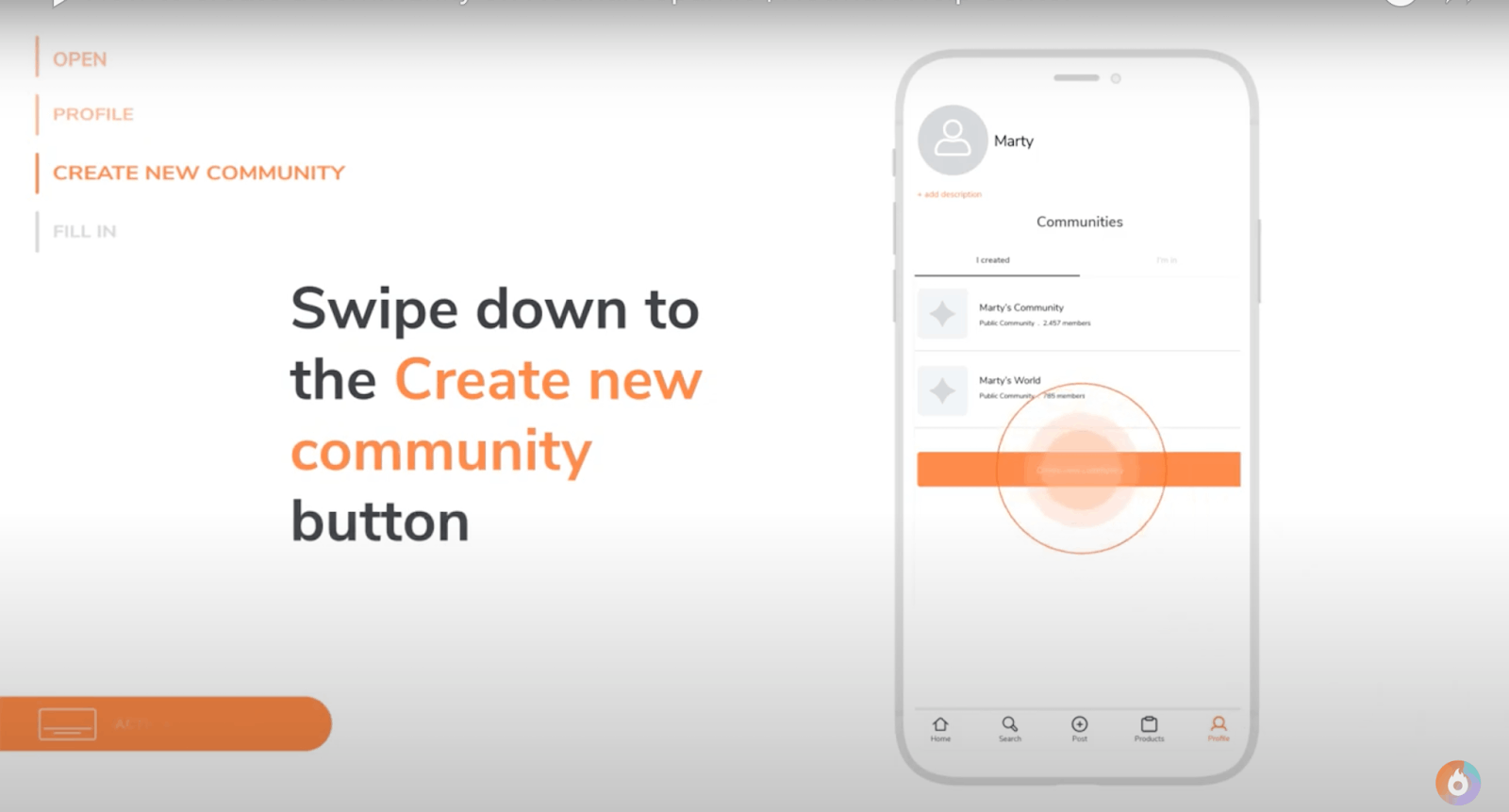
I have to choose whether the community will be Public, Closed, or Secret.
Closed Communities mean that only authorized users can view the content posted, while Secret Communities will not appear on the app’s search bar. Users who will receive a link or invitation from me will be the ones who can see that the community exists.
I tap on the Create button to create a community when everything is set.
The My Profile Tab
When I want to edit my profile, I head to the Profile tab. It was recommended that I add a description so that people can learn more about me and the things that interest me.
Under Profiles, I can see all the communities I belong to and those I created in one list. I can also leave the community by pressing the check icon beside the community’s name.
Other settings include the My Wallet, My Account, Share Profile, and QR Code, which I can access when I tap the three-line icon on the upper rightmost corner of my screen.
The Publish Icon – Create Content and Share It
The Publish icon shows five main buttons – a paper clip representing a link, a microphone for audio, an uppercase T for text, a video camera for video, and a camera for a photo.

I like how easy it is to make a link—all I have to do is paste the URL, and a picture will automatically show next to it.
Then, I can write a caption before posting it. To disable comments on a post, I have to tap on the Disable Comments icon at the bottom of the screen.
To post a video on Hotmart Sparkle, I tap on the Publish icon and select the video camera icon. I can either record the video directly using the in-app camera or import a video from my gallery.
Publishing the Video
The app allows uploads of videos that are a maximum of three minutes in length. Then, I tap on the Continue button and choose the community I want to post to.
While captions are optional, I make it a point to write a caption to make my content more engaging and fun.
I then choose whether I want the post to be an Everlasting Spark or an 8-Hour Spark. When satisfied with everything, I tap on Post to publish my video.
Using Audio in Hotmart Sparkle
One feature that I love on Hotmart Sparkle is responding with an audio comment. I usually use this feature when I do not feel like typing, especially when my comment or response is lengthy. It saves me more time to record my message than typing it.
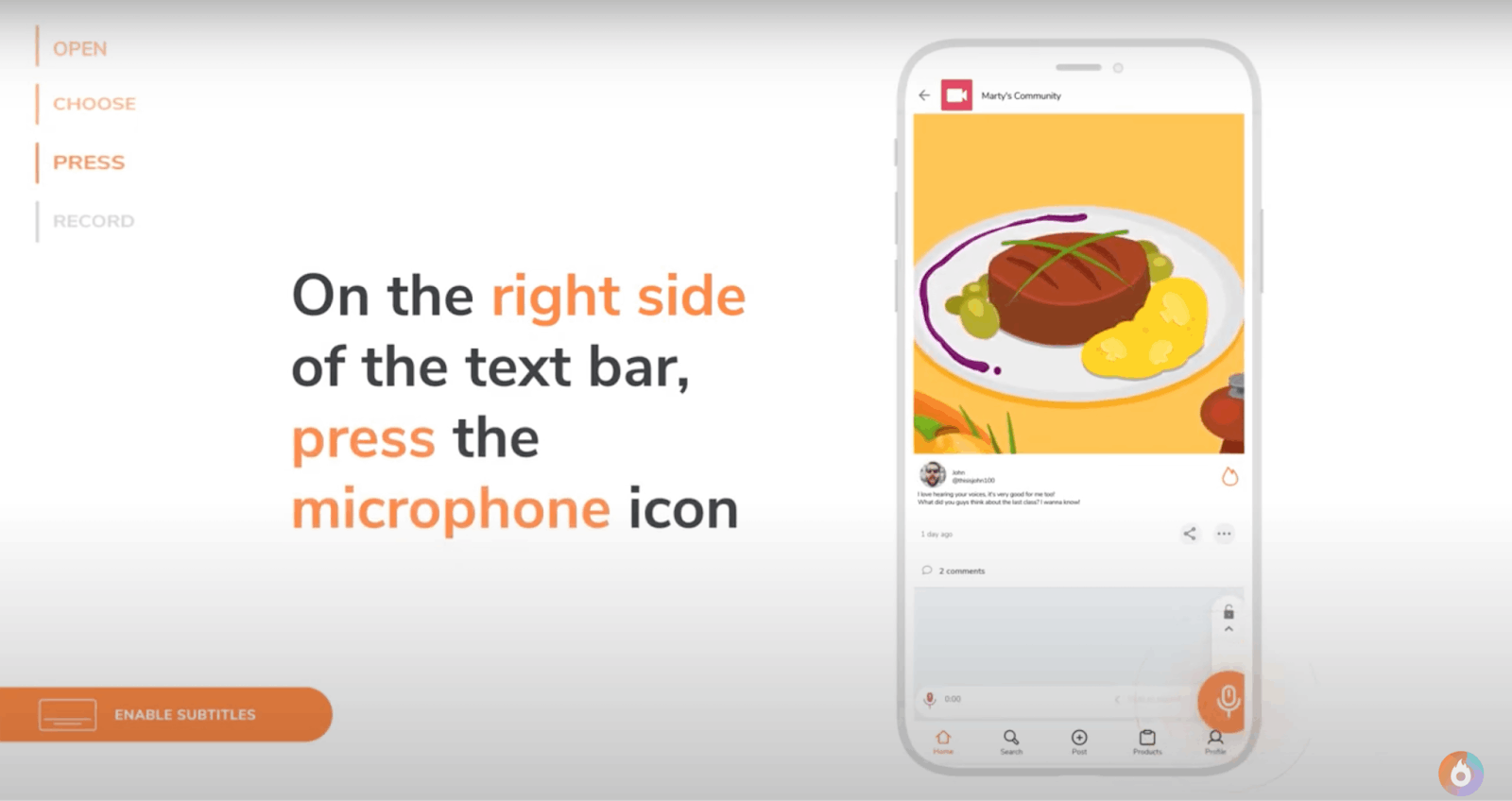
To do this, I have to choose the post I want to comment on under the News Posts section. On the right side of the text bar, I press the microphone icon to record my message. Then I tap the orange arrow icon when I have reviewed everything and am ready to comment.
Posting an audio file on the platform is similar to posting a video file. I tap on the Publish icon and the microphone icon. Like videos, I can record them directly with the app or import an audio file from my library.
I then choose the community I want to post to, compose a readable and engaging caption, and choose whether the audio will be an Everlasting or 8-Hour Spark.
Access Courses on Hotmart
Accessing courses on the app is easy. I have to click on the Products icon, then choose the purchased course among the list.
It is important to purchase a course first because otherwise, it will not appear under the Products tab.
Conclusion
Hotmart Sparkle is truly revolutionizing the world of content creation and learning by allowing me to connect with almost everything there is to learn, know, see, and hear. Interacting with communities and learning from them has helped me discover many things.
With Hotmart Sparkle, the potential for learning from others is endless. It’s up to you to try this app yourself and experience the wonders of learning with an online community through interaction!


![[2023] Social Media Apps That are Safe for Kids](https://appsontheway.com/wp-content/uploads/2023/04/phone-gf90dfa0dc_1920-218x150.jpg)










